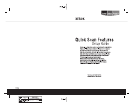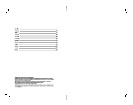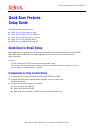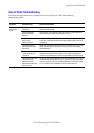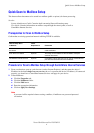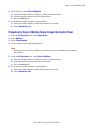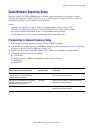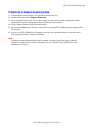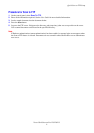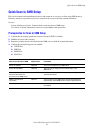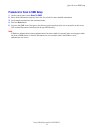Quick Scan to Mailbox Setup
Xerox WorkCentre
®
Pro 123/128/133
5
3. From the device, select Scan to Mailbox.
a. Select the mailbox number to which you want to scan the document.
b. Load the sample document into the document feeder.
c. Press the Start button.
4. Verify that the scanned document is in the mailbox:
a. Select the mailbox number to which the document was scanned.
b. Select Document List.
Procedure for Scan to Mailbox Setup through the Control Panel
1. From the All Services menu, select Setup Menu.
2. Select Mailbox.
3. Select Create/Delete.
4. Use the keypad to enter required information.
Note
If a password is entered for a mailbox, no one else can access that mailbox before entering
the password.
5. From the All Services menu, select Scan to Mailbox.
a. Select the mailbox number to which you want to scan the document.
b. Load the sample document into the document feeder.
c. Press the Start button.
6. Verify that the scanned document is in the mailbox:
a. Select the mailbox number to which the document was scanned.
b. Select Document List.