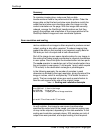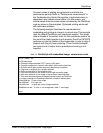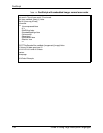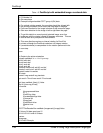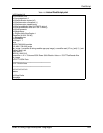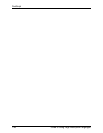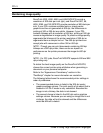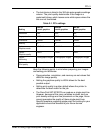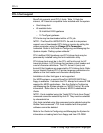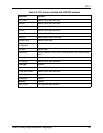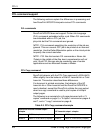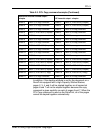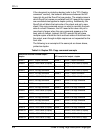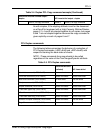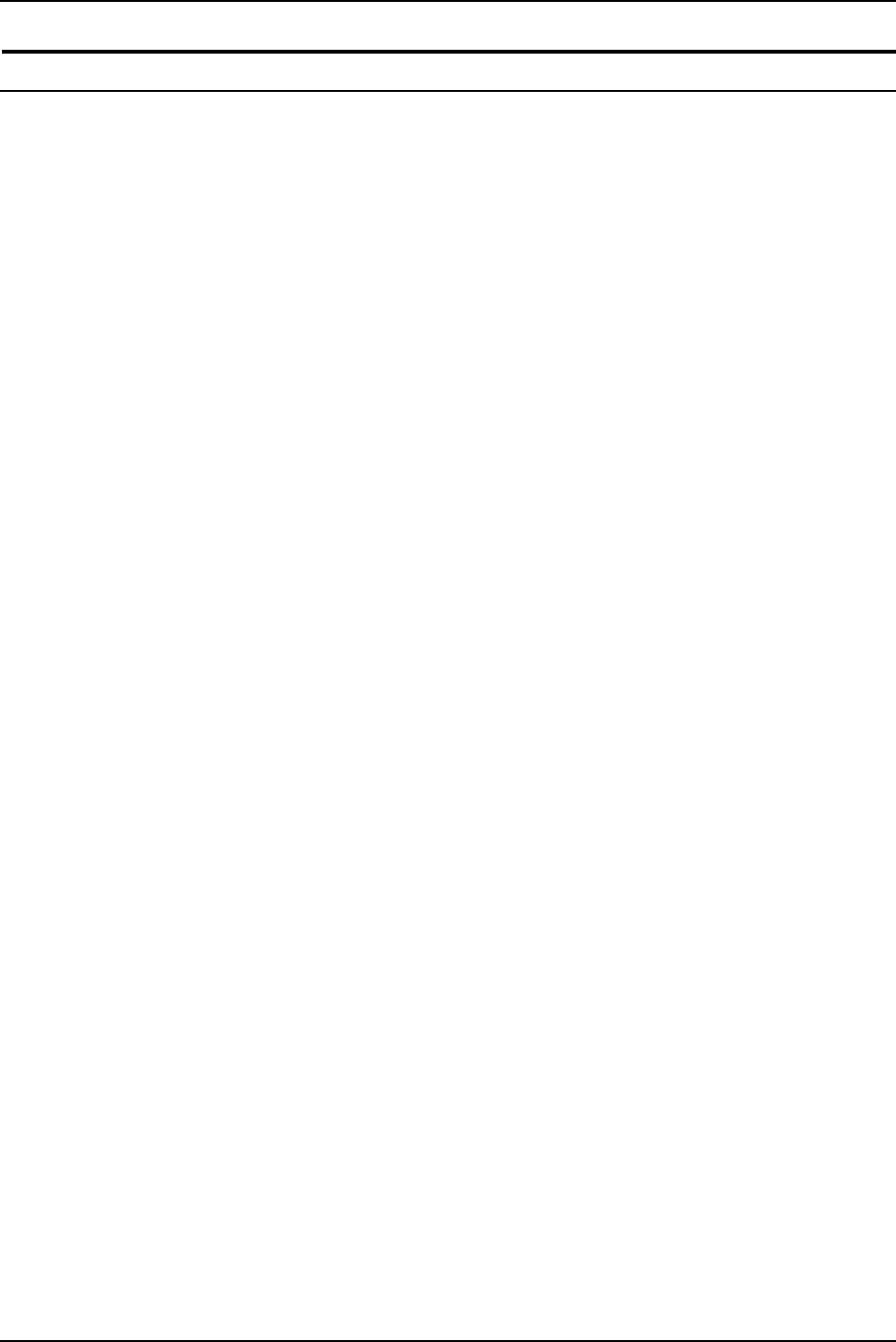
PCL 5
2-2 Guide to Using Page Description Languages
Maintaining image quality
DocuPrint 4050, 4090, 4850, and 4890 NPS/IPS provide a
resolution of 300 dots per inch (dpi), and DocuPrint 92C, 96,
4635, 2060, and 180 NPS/IPS provide resolution of 600 dots per
inch. If your PDL contains scalable fonts or simple vector
graphics and line art generated at 600 dpi, the differences in
printing at 300 or 600 dpi are subtle. However, if your PDL
contains bitmaps with a resolution of 600 dpi, printing at 300 dpi
causes a degradation in image quality. To preserve image quality,
regenerate the bitmaps at the printer resolution of 300 dpi or
regenerate them as simple line art. The 600 dpi printers can
accept jobs with resources in either 300 or 600 dpi.
NOTE: Though you can print documents containing 300 dpi
bitmaps on a 600 dpi printer, there can be an impact on
performance as the printer processes the image for 600 dpi
printing.
NOTE: For PCL jobs, DocuPrint NPS/IPS supports 300 and 600
dpi printing only.
To obtain the best image quality on the DocuPrint NPS/IPS,
choose the correct printer setup attributes when generating a
document on your personal computer.
Refer to the “Appearance Consistency” section in the
“PostScript” chapter for more information on resolution.
The following table shows the recommended printer settings in
order of preference:
• The recommended choice is listed in the 300 dpi vector
graphics settings column. The print quality of an object that is
created in HP-GL/2 mode is very consistent. Because the
image is not a bitmap, the data is not skewed.
• The second choice is listed in the 600 dpi vector graphics
settings column. Because you are using an image that is not
a bitmap, the data will not be skewed and the differences
would be difficult to detect.