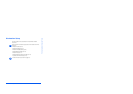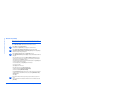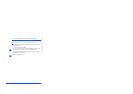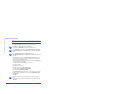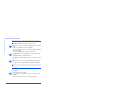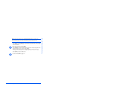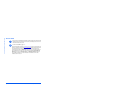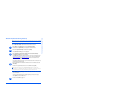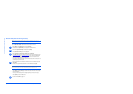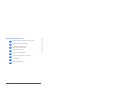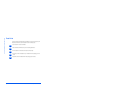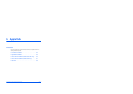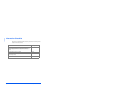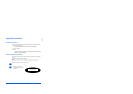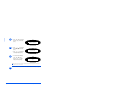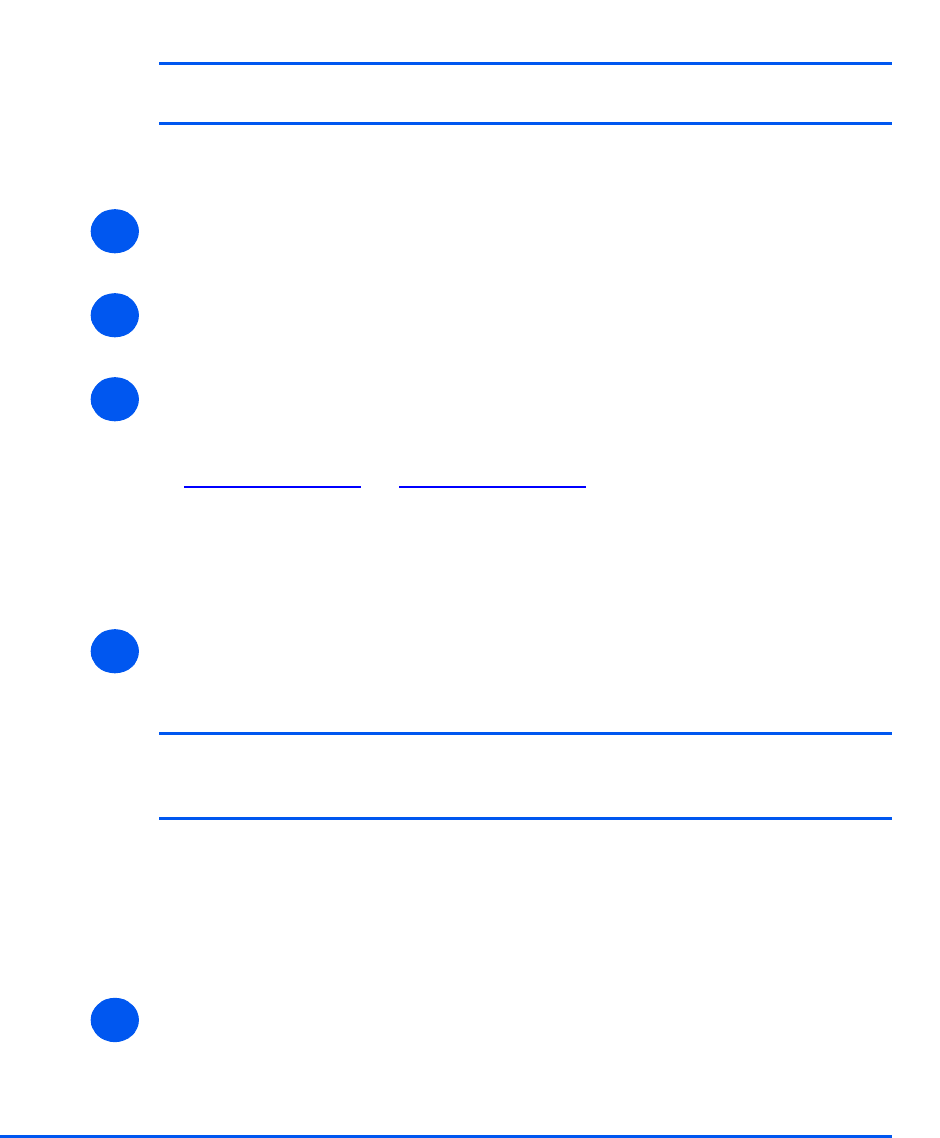
Xerox WorkCentre PE120i System Administration Guide Page 4-11
Print Driver Installation for Networked Printers
Windows XP (Internet Printing Protocol)
NOTE: Windows XP supports printing via IPP as standard when TCP/IP is installed
on a Windows XP Workstation.
Use the Add Printer Wizard to add the WorkCentre PE120i to the network.
¾ Select [Start], select [Settings], and then select [Printers and Faxes].
Double-click on the [Add Printer] icon to display the Add Printer Wizard.
¾ Verify that the [Network Printer] is selected and click [Next].
The [Locate Your Printer] screen will be displayed.
¾ Select [Connect to a printer on the Internet or on a home or office network].
The [Specify a Printer] screen will be displayed.
In the [URL] field enter the IP address or hostname of the printer in the following format:
“http://aaa.bbb.ccc.ddd
” or “http://printer-host-name”, where “aaa.bbb.ccc.ddd” is the IP
address of the WorkCentre PE120i and “printer-host-name” is the host name of the
WorkCentre PE120i registered with a DNS server.
The Add Printer Wizard will then ask if you wish to install a local driver for this printer. You
should click [OK] to install the driver.
¾ Insert the CD ROM with the WorkCentre PE120i drivers into the workstation and select
[Have Disk].
Browse to the required Windows XP driver on the CDROM and select [OK].
NOTE: The driver will be found in the Drivers>Print folder on the CD in the
appropriate PCL or PostScript (PS) folder. For PostScript, you will need to choose
the required language. The driver is identified by the file extension .inf.
Select [Next], and select [Next] again and the WorkCentre PE120i driver will be loaded
onto the workstation.
A dialog box will be displayed with a message regarding the printing of a test page.
Select [Finish] to accept the Yes choice.
¾ Continue with Test Print on page 4-14.
1
2
3
4
5