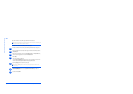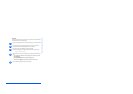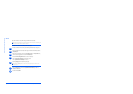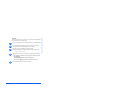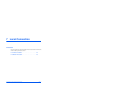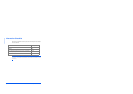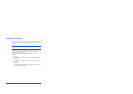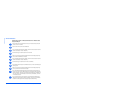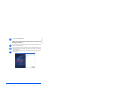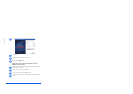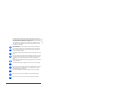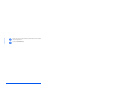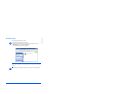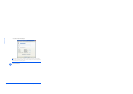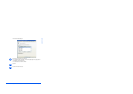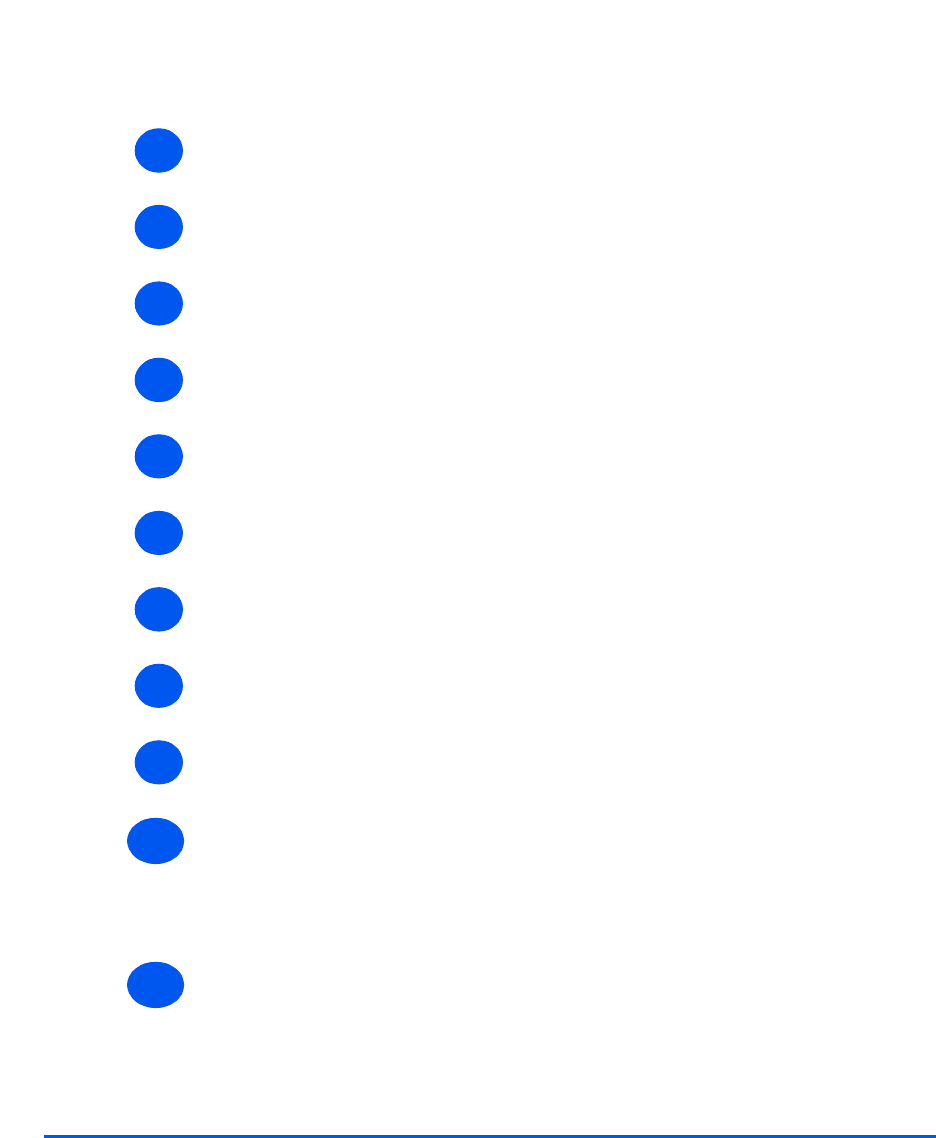
Page 7-4 Xerox WorkCentre PE120i System Administration Guide
Local Connection
Driver Installation
Installing Xerox Drivers in Microsoft Windows XP or Windows 2000
using the USB port
¾ Plug the USB cable into the PE120 and connect to your Personal Computer (PC). Start
your PC and turn on the PE120.
¾ Insert the Xerox Drivers CD into the CD-ROM drive.
¾ The "Found New Hardware Wizard" will display. Confirm that the radio button "Install the
software automatically" is chosen. Click [Next].
¾ The Wizard will begin to install the scan driver for the PE120.
¾ When the "Completing the Found New Hardware Wizard" screen displays click [Finish].
The scan driver for the PE120 is now loaded.
¾ The "Found New Hardware Wizard" will display. Confirm that the radio button "Install the
software automatically" is chosen. Click [Next].
¾ The Wizard will begin to install the PCL Print driver for the PE120.
¾ The Hardware Wizard will search the CD-ROM drive for the print driver and will display the
following screen.
¾ When the "Completing the Found New Hardware Wizard" screen displays click [Finish].
The PCL print driver for the PE120 is now loaded.
¾ From within Microsoft Windows click [Start] and then [Settings] and then [Printers and
Faxes]. Click on the "Xerox WC PE120 series PCL6" printer object and then select [File]
and then [Properties]. When the screen appears click [Print Test Page]. The PE120 will
now print a test page. If the PE120 does not print then click [Troubleshoot...] and follow
the instructions on screen.
¾ If you want the PE120 to be your default printer. From within Microsoft Windows click
[Start]and then [Settings] and then [Printers and Faxes]. Click on the "Xerox WC PE120
series PCL6" printer object and then select [File] and [Set as Default Printer].
1
2
3
4
5
6
7
8
9
10
11