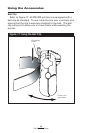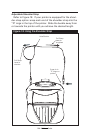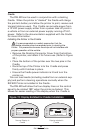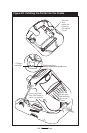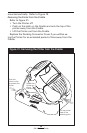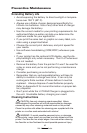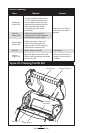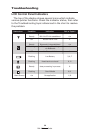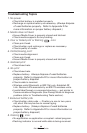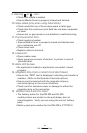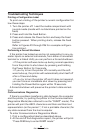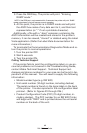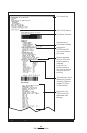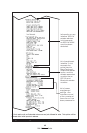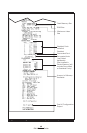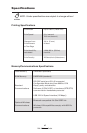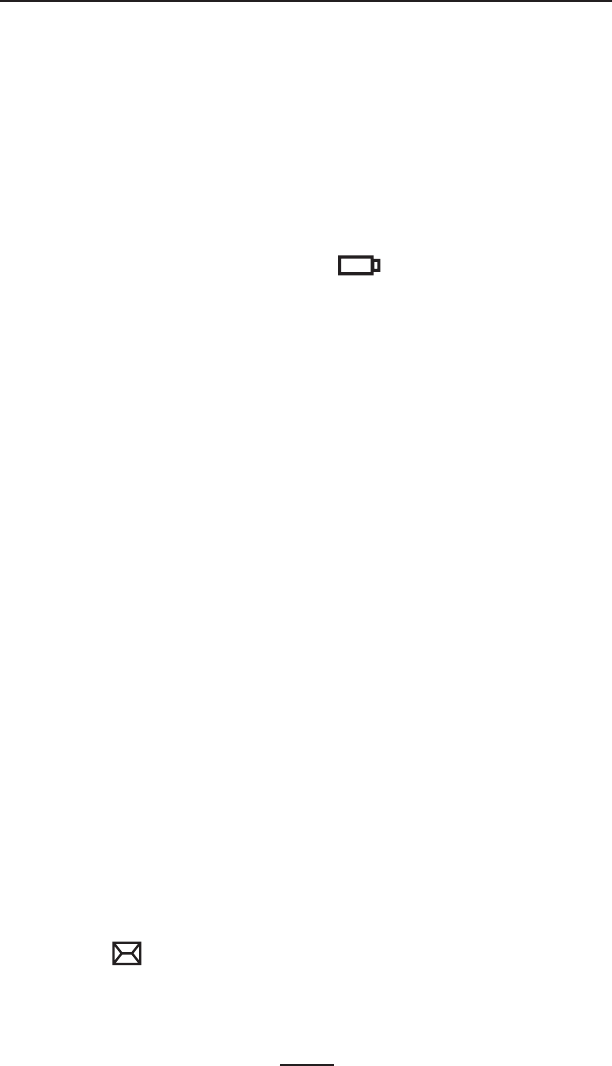
40
RW 420 User Guide
Troubleshooting Topics
1. No power
• Check that battery is installed properly
• Recharge or replace battery as necessary. (
Always dispose
of used batteries properly. Refer to Appendix D for
more information on proper battery disposal.)
2. Media does not feed:
• Ensure Media Cover is properly closed and latched.
• Check media supports for any binding.
3. Poor or faded print or flashing icon:
• Clean print head.
• Check battery and recharge or replace as necessary.
• Check quality of media.
4. Partial/missing print:
• Check media alignment.
• Clean print head.
• Ensure Media Cover is properly closed and latched.
5. Garbled print:
• Check baud rate.
6. No print:
• Check baud rate.
• Replace battery.
Always dispose of used batteries
properly. Refer to Appendix D for more information on
proper battery disposal.
• Check cable to terminal.
• Wireless units (Bluetooth or 802.11b) only: Establish RF
Link. Restore LAN associativity on 802.11b wireless units.
• Invalid label format or command structure — put printer in
Communications Diagnostic (Hex Dump) Mode to diagnose
problem (refer to Troubleshooting Tests section).
7. Reduced battery life
• Check battery date code — if battery is one to two years
old, short life may be due to normal aging.
• Replace battery. (
Always dispose of used batteries
properly. Refer to Appendix D for more information on
proper battery disposal.)
8. Flashing icon:
• No application or application corrupted: reload program.
•Flashing indicator is normal while data is being received.