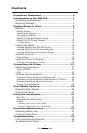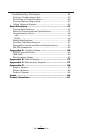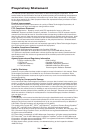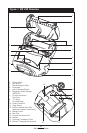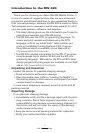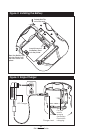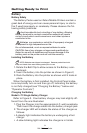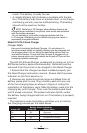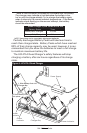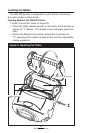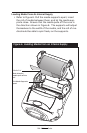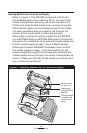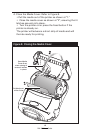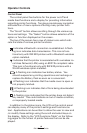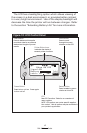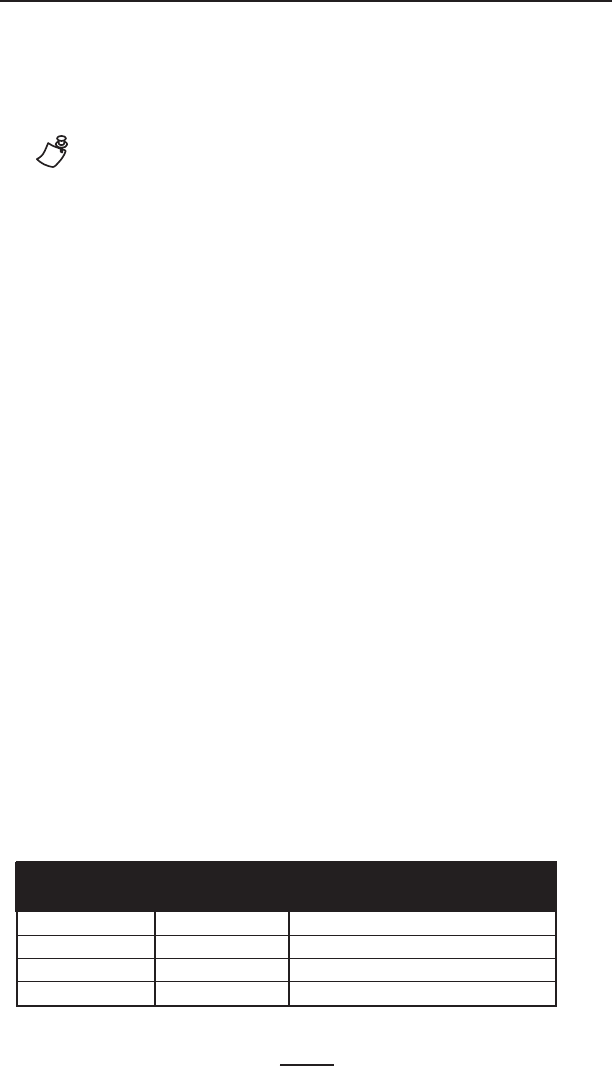
10
RW 420 User Guide
mode. The battery is ready for use.
• A rapidly blinking light indicates a problem with the bat-
tery. The battery may have an internal short, or its charge
monitoring circuitry may be malfunctioning. The battery
should not be used any further.
NOTE: While the LI 72 Charger allows Battery Packs to be
charged when installed in the printer, best results are obtained
with the battery removed.
Do not attempt to print while charging batteries with the
LI 72 charger. Attempting to print while charging can result in
improperly charged batteries.
Model UCLI72-4 Quad Charger
Charger Safety
Use care in locating the Quad Charger. Do not place it in
locations where liquids or metallic objects may be dropped into
the charging bays. Do not block the ventilating slots on the top
and bottom covers. Ensure that the Charger is plugged into a
power source which won’t accidently be turned off if you will be
charging batteries overnight.
The UCLI72-4 Quad Charger is designed to charge up to four
RW Series battery packs simultaneously. Batteries must be
removed from the printer to be charged in the Quad Charger.
1. Ensure that the charger has been installed properly per
the Quad Charger instruction manual. Ensure that the power
indicator on the front panel is on.
2. Remove any protective shrink-wrap and labels from all
battery packs prior to use. Plug a battery pack into any one
of the four charging bays as shown in Figure 4, noting the
orientation of the battery pack. Slide the battery pack into the
charging bay until it stops. Then rock the battery pack back
until it snaps into place. The amber indicator directly under
the battery being charged will turn on if the battery is properly
inserted.
The indicators under the battery will allow you to monitor
the charging process per the table below:
Battery Status Indicators
Amber LED Green LED Battery Status
On Off Charging
On Flashing 80% charged (O.K. to use)
Off On Completely Charged
Flashing Off Fault