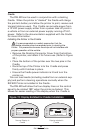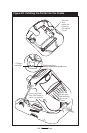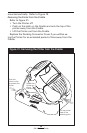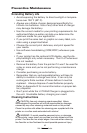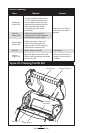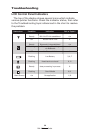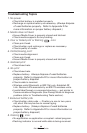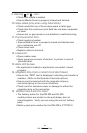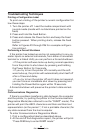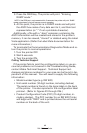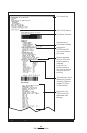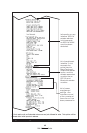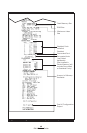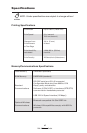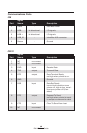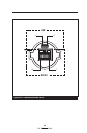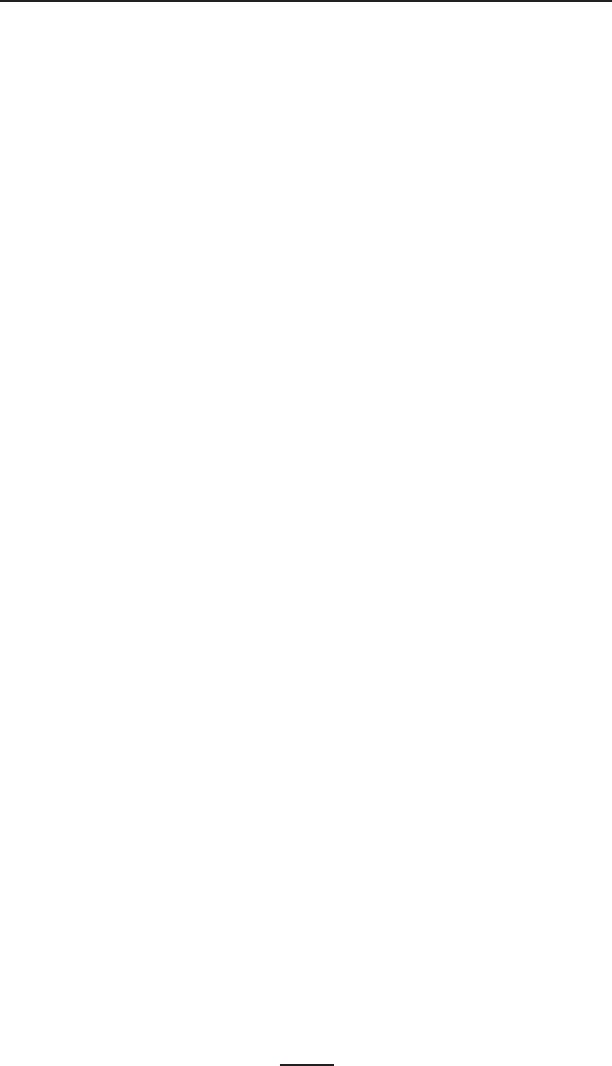
42
RW 420 User Guide
Troubleshooting Techniques
Printing a Configuration Label
To print out a listing of the printer’s current configuration fol-
low these steps:
1. Turn the printer off. Load the media compartment with
journal media (media with no black bars printed on the
back)
2. Press and hold the Feed Button.
3. Press and release the Power button and keep the Feed
button pressed. When printing starts, release the Feed
button.
Refer to Figures 23 through 23b for a sample configura
-
tion printout.
Performing a Forced Shutdown
It the printer has locked up and is not responding to any op-
erator inputs or external commands, from either a connected
terminal or a linked LAN, you can perform a forced shutdown.
• If the printer software locks up during normal operation,
force the printer to shut down by pressing and holding
the Power Button for 3 seconds.
• If you try to turn the printer off normally and the soft
-
ware locks up, the printer will automatically shut itself off
after a 10 second delay.
• If you try to turn the printer off and it does not respond,
you can force an immediate shut down by pressing and
holding the Power Button again within 10 seconds.
A forced shutdown will preserve the printer’s data and set-
tings
Communications Diagnostics
If there’s a problem transferring data between the computer
and the printer, try putting the printer in the Communications
Diagnostics Mode (also referred to as the “DUMP” mode). The
printer will print the ASCII characters and their and their text
representation (or the period ‘.’, if not a printable character) for
any data received from the host computer
To enter Communications Diagnostics Mode:
1. Print a configuration label as described above.
2. At the end of 2nd diagnostics report, the printer will print:
“Press FEED key to enter DUMP mode.”