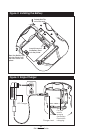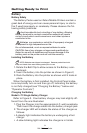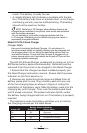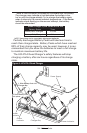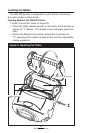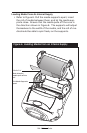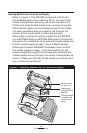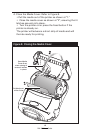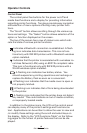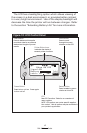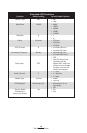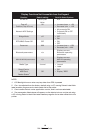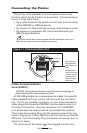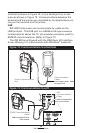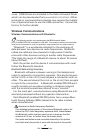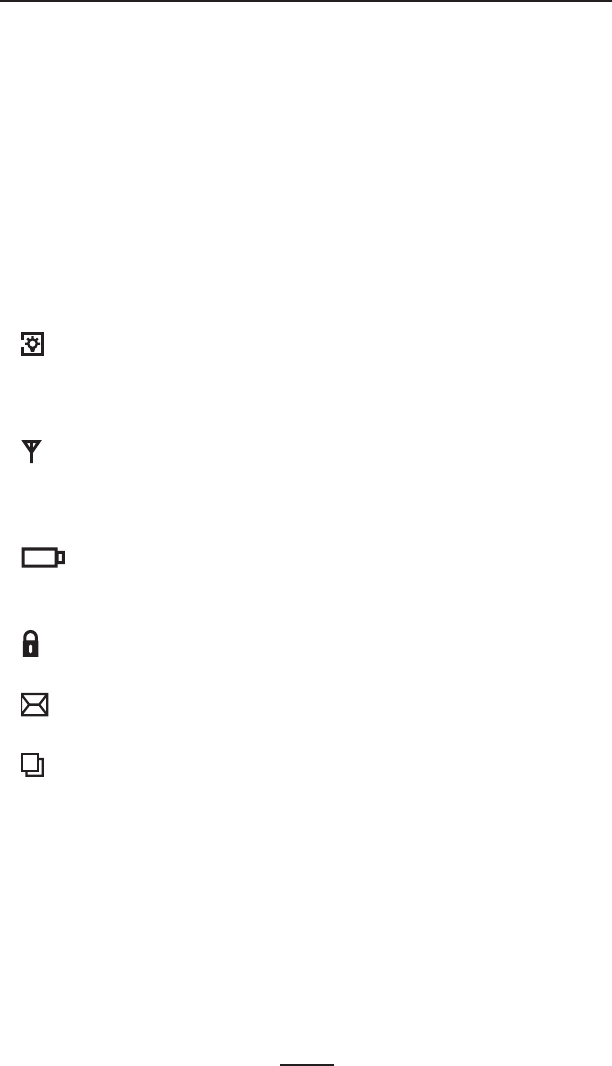
16
RW 420 User Guide
Operator Controls
Control Panel
The control panel has buttons for the power on/off and
media feed functions and a display for providing information
regarding printer functions. Two keys provide easy navigation
and selection of menu options affecting many printer func-
tions.
The “Scroll” button allows scrolling through the various op
-
tions and settings. The “Select” button allows selection of the
option or function displayed on the screen.
The top of the screen has a row of status icons which indi
-
cate the state of various printer functions:
Indicates a Bluetooth connection is established. A flash-
ing icon indicates data transmission. This icon is func-
tional only with RW 420 printers with a Bluetooth wireless
option installed.
Indicates that the printer is associated with a wireless Lo-
cal Area Network (LAN) using an 802.11b compliant radio.
This icon is functional only with RW 420 printers with a
WLAN wireless option installed.
A flashing icon indicates low battery status. You
should suspend any printing operations and recharge or
replace the Battery Pack as soon as is convenient.
A flashing icon indicates that the media cover is open or
not properly latched.
A flashing icon indicates that a file is being downloaded
to the printer.
A flashing icon indicates that the printer does not detect
any media. This could indicate an out of media condition,
or improperly loaded media.
In addition to the status icons, the LCD on the control panel
can display many of the printer’s settings and functions as
text. Applications can be written to allow the user to view and
/or modify these settings using the scroll and select keys on
the display. Refer to the “LCD Functions Table” on the follow
-
ing pages for the full set of printer features that can be dis-
played.