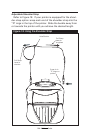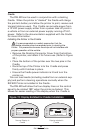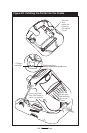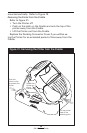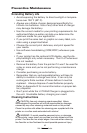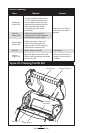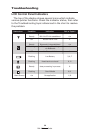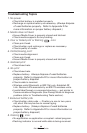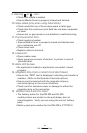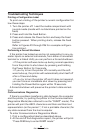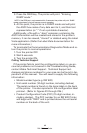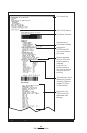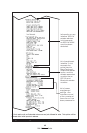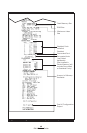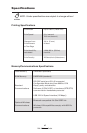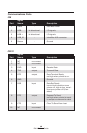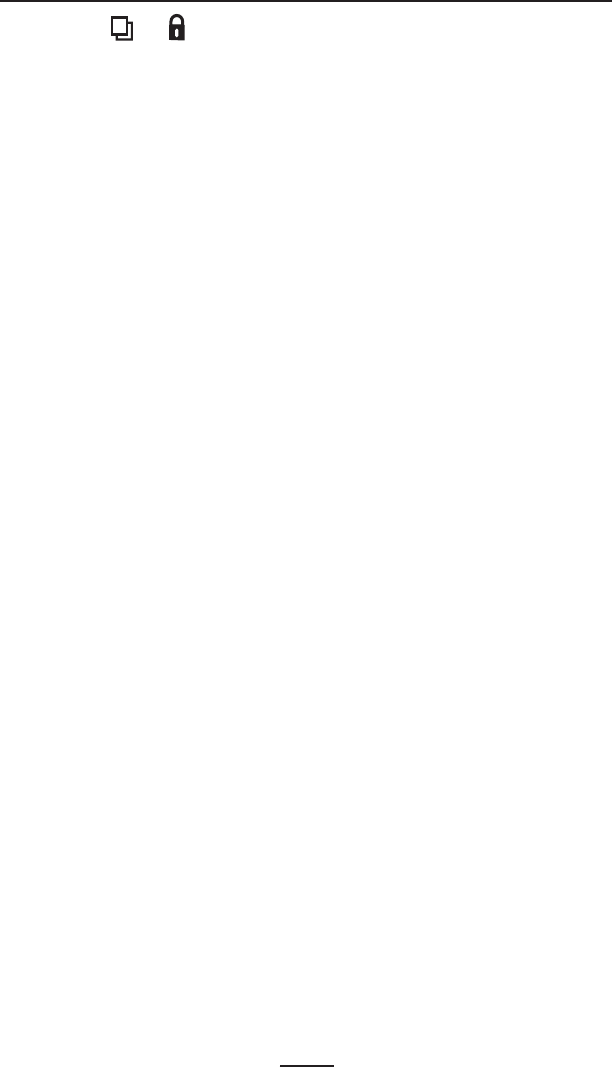
41
RW 420 User Guide
9. Flashing or icon :
• Check that media is loaded.
• Ensure Media Cover is properly closed and latched.
10. Skips labels (only when using label stock):
• Check media for top of form sense mark or label gap.
• Check that the maximum print field has not been exceeded
on label.
• Ensure bar or gap sensor is not blocked or malfunctioning.
11. Communication Error:
• Check media is loaded.
• Ensure Media Cover is properly closed and latched and
error indicators are off.
• Check baud rate.
• Replace cable to terminal.
12. Label Jam:
• Open media cover.
• Apply generous amount of alcohol to printer in area of
jammed label.
13. Blank LCD Screen
• No application loaded or application corrupted: reload
program.
14. Magnetic Strip Card or Smart Card Won’t Read
• Ensure the “RDR” text is displayed, indicating card reader is
enabled. (Refer to the Operator Controls section.)
• Ensure card is inserted with the magnetic stripe or
microchip facing in the correct direction.
• Check card for excessive wear or damage to either the
magnetic strip or the microchip.
15. Battery Pack Is Hard to Insert
• The battery packs for the RW 420 and QL 420
model printers are similar in size and shape, but not
interchangable. Verify you are using the correct battery
pack.
• Battery pack part number for the RW 420 is CT17102-2.