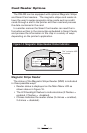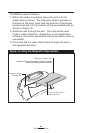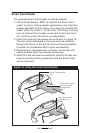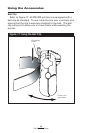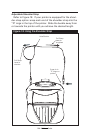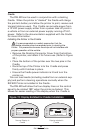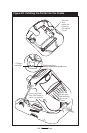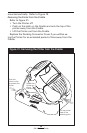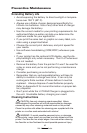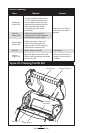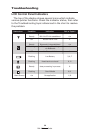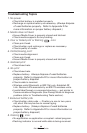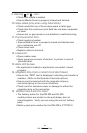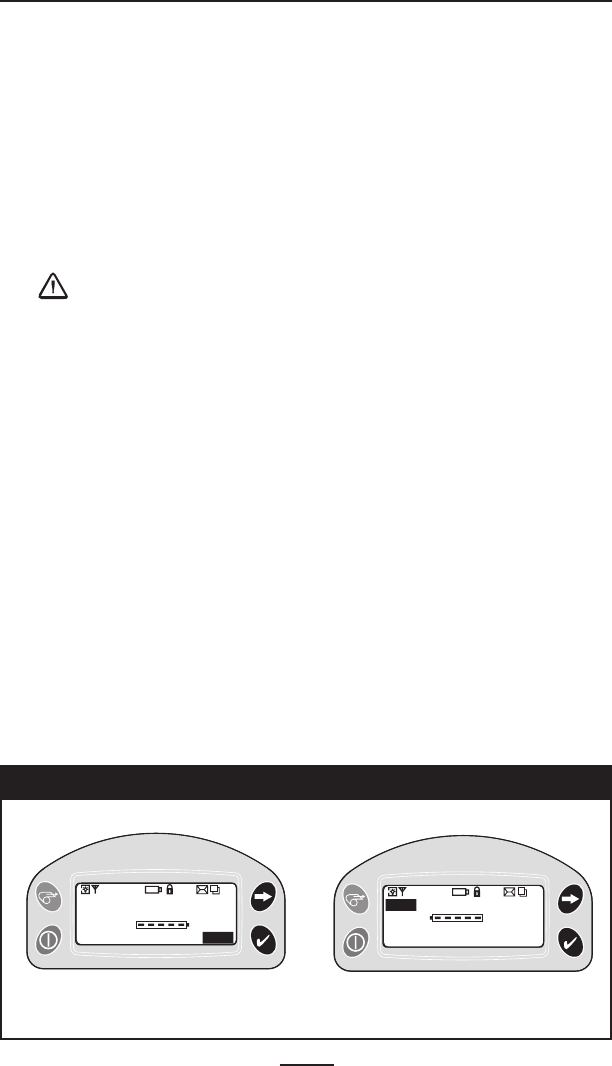
34
RW 420 User Guide
Cradle
The RW 420 can be used in conjunction with a docking
Cradle. When the printer is “docked” the Cradle will charge
the printer’s battery and allow the printer to print, receive and
transmit data as usual. The Cradle can provide power from
a 12 VDC power supply either from a power take-off point in
a vehicle or from an external power supply running off A.C.
power. Refer to the documentation supplied with the Cradle
for more information.
Installing the Printer in the Cradle
It is recommended as a safety precaution that the
adjustable shoulder strap be removed prior to docking the
Printer. This precaution ensures the strap will not interfere with
proper operation of the vehicle.
• Remove the Docking Connector Cover from the bottom
of the printer, and retain it for future use. (Refer to Figure
20.)
• Place the bottom of the printer over the two pins in the
Cradle.
• Rock the top of the Printer into the Cradle and press
firmly until it latches in place.
• Ensure the Cradle power indicator is lit and turn the
printer on.
You can load media (including media from an external sup-
ply) and perform cleaning operations normally when the
RW 420 Printer is installed in the Cradle .
The RW 420 will allow the four display lines on the control
panel to be rotated 180º when the printer is docked. This
allows for easier reading of the display when the Cradle is
Zebra RW 420
Signal:0%
Battery (ok)
Latch: ok Rdr
MENU
Zebra RW 420
Signal:0%
Battery (ok)
Latch: ok Rdr
MENU
Zebra RW 420
Signal:0%
Battery (ok)
Latch: ok Rdr MENU
Zebra RW 420
Signal:0%
Battery (ok)
Latch: ok Rdr
MENU
Figure 19: Display Rotated for Cradle Installation
Normal Display in
Cradle
Display rotated in
Cradle