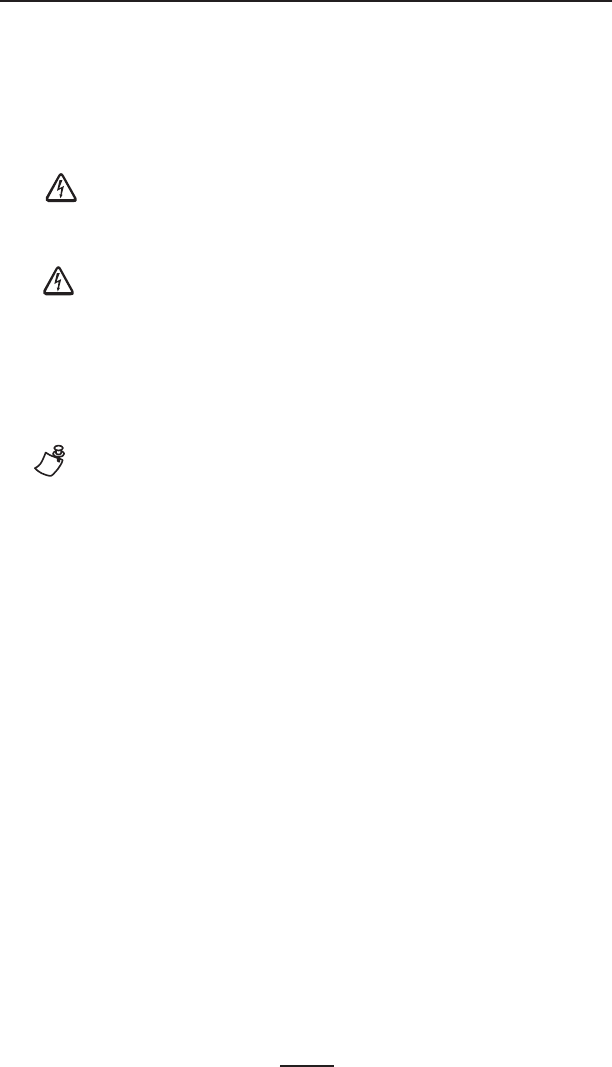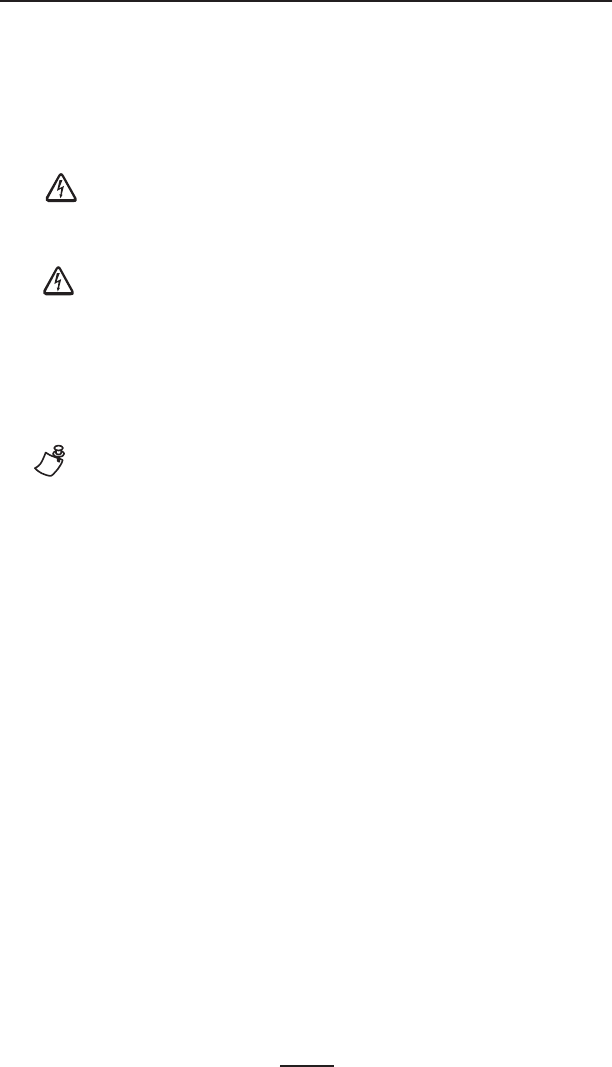
9
RW 420 User Guide
Getting Ready to Print
Battery
Battery Safety
The Battery Packs used on Zebra Mobile Printers contain a
great deal of energy and can cause personal injury or start a
fire if used improperly or carelessly. Please observe the fol-
lowing safety practices:
Avoid accidental short circuiting of any battery. Allowing
battery terminals to contact conductive material will create
a short circuit which could cause burns and other injuries or
could start a fire.
Batteries can explode or catch fire if improperly charged
or exposed to high temperatures or fire.
Do not disassemble, crush or expose batteries to water.
CAUTION: Use of any charger not approved specifically by
Zebra for use with its batteries could cause damage to the
battery pack or the printer and will void the warranty.
Installing the Battery
NOTE: Batteries are shipped uncharged. Remove protective shrink-
wrap and labels from new battery packs prior to use.
1. Rotate the Belt Clip to allow access to the Battery com-
partment.
2. Insert the battery into the printer as shown in Figure 2,
3. Rock the Battery into the printer as shown until it locks in
place.
When the battery is first installed, the Control Panel indica-
tors may briefly turn on and then go off, indicating the battery
is not fully charged (see “Charging the Battery” below and
“Operator Controls.”)
Charging the Battery
Model LI 72 Single Battery Charger
Refer to Figure 3. Your battery charger may look slightly dif-
ferent from the one illustrated.
1. Plug the Charger into the appropriate A.C. wall receptacle.
Then insert the charge cable into the battery charger jack.
2. The charger LED will indicate the status of the charger as
follows:
• A steady light indicates the battery is undergoing a fast
charge.
• A slow blinking light indicates the charger is in trickle