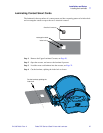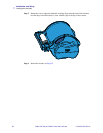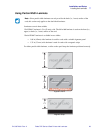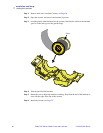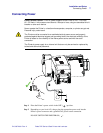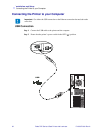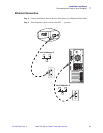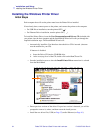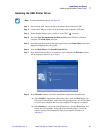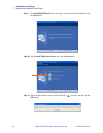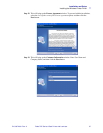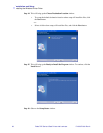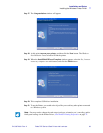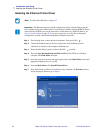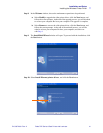Installation and Setup
Installing the Windows Printer Driver
P1013372-001 Rev. A Zebra ZXP Series 8 Card Printer with Laminator 35
Installing the USB Printer Driver
Step 1. If not already done, connect power to the printer. Do not turn power ON.
Step 2. Connect the USB port on the rear of the printer to the computer’s USB port.
Step 3. Ensure that the Printer’s power switch is in the OFF ( ) position.
Step 4. Insert the User Documentation and Drivers CD into the CD drive of the host
computer. The Main Menu will open.
Step 5. From the drop-down menu in the upper-right corner of the Main Menu, choose the
appropriate language for your system.
Step 6. From the Main Menu, click Install Printer Driver.
Step 7. If an older Printer and Driver is installed on your computer, the Welcome window
will be displayed; otherwise go to Step 9.
Step 8. In the Welcome window, choose the maintenance operation to be performed:
a. Select Modify to upgrade the older printer driver, click the Next button, and
follow the screen prompts. At the end of the upgrade process, you will be asked
to re-boot your computer. Re-boot your computer. The upgrade is complete.
b. Select Remove to remove the older printer driver, click the Next button, and
follow the screen prompts. At the end of the uninstall process, you will be
asked to re-boot your computer. Re-boot your computer, and start over
with Step 1.
Note • To install the Ethernet driver, see Page 40.