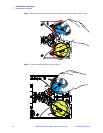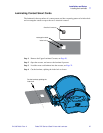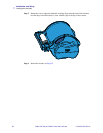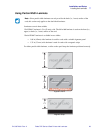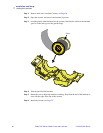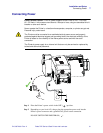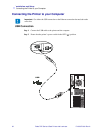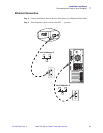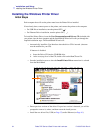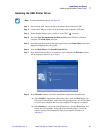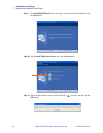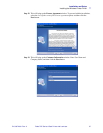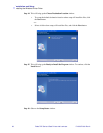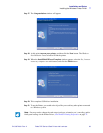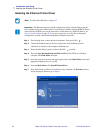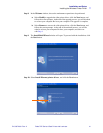34 Zebra ZXP Series 8 Card Printer with Laminator P1013372-001 Rev. A
Installation and Setup
Installing the Windows Printer Driver
Installing the Windows Printer Driver
Initial Steps
Each computer that will use the printer must have the Printer Driver installed.
If not already done, connect power to the printer; and connect the printer to the computer.
• For USB Driver installation, turn the printer OFF ( ).
• For Ethernet Driver installation, turn the printer ON ( ).
To install the Printer Driver, insert the User Documentation and Drivers CD, included with
your printer, into the host computer and the InstallShield Wizard will walk you through the
required installation steps. The InstallShield Wizard will:
• Automatically install the User Interface when the driver CD is inserted. (Autorun
must be enabled for your CD).
If Autorun is disabled:
a. Insert the Driver CD into the CD-ROM drive.
b. At the root (top) level of the CD, double-click on the RunCD.exe file.
• Start the installation process when the Install Printer Driver menu item is selected
from the Main Menu.
• Detect previous versions of the driver. If a previous version is detected, you will be
prompted to remove it, reboot, and then restart the install process.
• Install the new driver files, USB (on Page 35) and/or Ethernet (on Page 40 ).