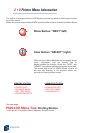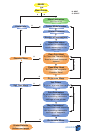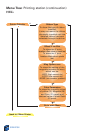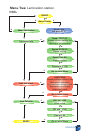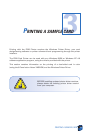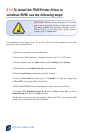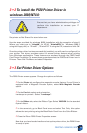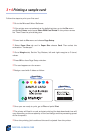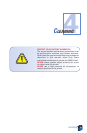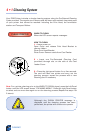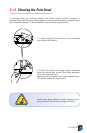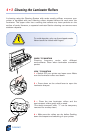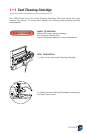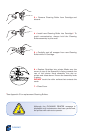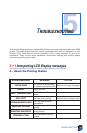PRINTING A SAMPLE CARD
24
3 • 4 Printing a sample card:
Follow the steps to print your first card
❐ Go to the Microsoft Word Software.
❐ If the printer was not selected as the default printer, go to the file menu
and Select
Printer and choose Zebra P520 Card Printer in the printer names
list. Then Close the print dialog box.
❐ Come back to file menu and choose Page Setup.
❐ Select Paper Size tab and in Paper Size choose Card. Then select the
orientation: “landscape”.
❐ Go to Margins tab, Set the Top, Bottom, left and right margins to O (zero)
values.
❐ Press OK to close Page Setup window.
❐ The card appears on the screen.
❐ Design a card with 2 sides as follow:
❐ Once you are ready to print, go to File and point Print
❐ The printer will feed in a card and start printing (the data download time will
vary depending on the complexity of the card design and the processing speed
of the computer).
❐ Once the printing job is achieved the card is ejected from the printer.
Front Side:
Back Side: