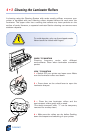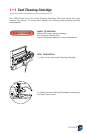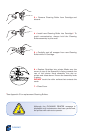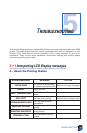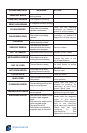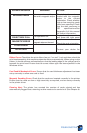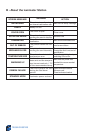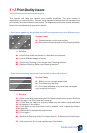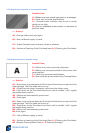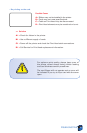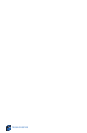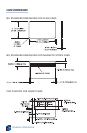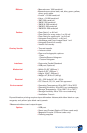TROUBLESHOOTING
36
• Printing shows very pale or inconsistent results.
Possible Cause
A • Ribbon have been stored improperly or is damaged.
B • Cards may not meet specifications.
C • Contrast and/or Intensity may be set to values
which are too high.
D • Dust or embedded contamination on elements of
the Print Head.
>> Solution
A1 • Change ribbon and print again.
B1 • Use a different supply of cards.
C1 • Adjust Contrast and/or Intensity values in software.
D1 • Perform a Cleaning of the Print Head (see 4 • 2 Cleaning the Print Head).
• Printing shows blurry printed image.
Possible Cause
A • Ribbon may not be correctly positioned.
B • Ribbon may not synchronized on the correct color
panel position.
C • Cards may not meet specifications.
D • Dust inside the printer and/or dirty Cleaning Roller.
>> Solution
A1 • Open cover and press down the Print Head Unlock Lever to open the Print
Head carriage. The Print Head will move up.
A2 • Check that the ribbon is properly rolled onto the ribbon cores.
A3 • Push down on the Print Head Lock Lever until an audible “click” signals
the locked-down position.
A4 • Ribbon will automatically synchronize.
A5 • Print again.
B1 • Open cover and press down the Print Head Unlock Lever to open the Print
Head carriage. The Print Head will move up.
B2 • Push down on the Print Head Lock Lever until an audible “click” signals
the locked-down position.
B3 • Ribbon will automatically synchronize.
B4 •Print again.
C1 • Use a different supply of cards.
D1 • Perform a cleaning of the Print Head (See 4 • 2 Cleaning the Print Head).
D2 • Replace Cleaning Roller (See 4 • 3 Cleaning Cartridge).