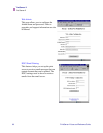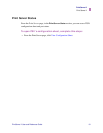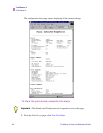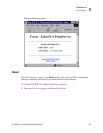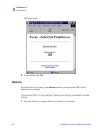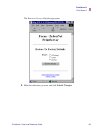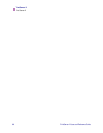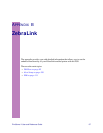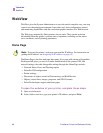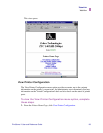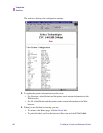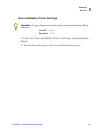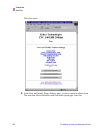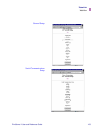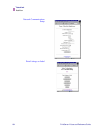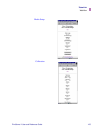98 PrintServer II User and Reference Guide
ZebraLink
WebView
WebView
WebView gives the System Administrator or user who needs complete, easy, one-step
control over the printing environment. It provides real- time configuration, control,
and monitoring capabilities with the convenient graphic interface of a Web browser.
The Web pages returned by Zebra printers are not static. They contain real-time
information about the printer’s present state of operation, including on-line status,
error conditions, and all printing parameters.
Home Page
The Home Page is the first web page that opens. It is a page with a menu of hyperlinks.
Each hyperlink gives you access to make modifications to the printer, PSII, and
network settings; the other changeable settings through the Home Page include:
• Network Status, Error, and Warning reports
• ZebraNet PSII configuration
• Printer settings
• Directories of objects stored in Flash memory and RAM devices
• Objects, stored fonts, images, programs, and ZPL II formats
• Zebra Technologies support and home pages
To open the webview of your printer, complete these steps:
1. Open a web browser.
2. In the Address text-box, type your printer’s IP address, and press Enter.
Note • To access the printer’s web page you need the IP address. For instructions on
getting the IP address, see Assigning an IP Address on page 38.