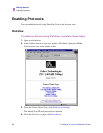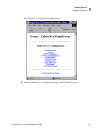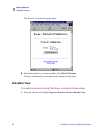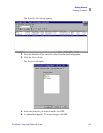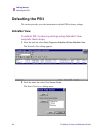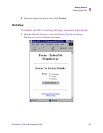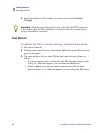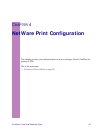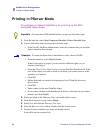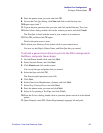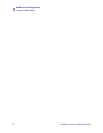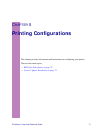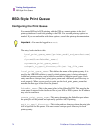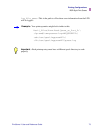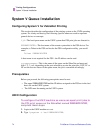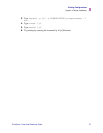68 PrintServer II User and Reference Guide
NetWare Print Configuration
Printing in PServer Mode
Printing in PServer Mode
To configure in Novell’s NetWare for printing to the PSII,
complete these steps:
1. From the task bar, select Start>Programs>ZebraNet Utilities>ZebraNet View.
2. Create a ZebraNet object by doing the following steps:
• From Novell’s NetWare Administrator, select the container that you want the
object created in. See example:
• From the menu bar, select Object>Create.
If the Create option is grayed, you do not have sufficient rights, or you
selected a leaf object.
•From the Class of New Object list box, choose ZebraNet PrintServer II. If the
class of the object you want to create is not listed, you cannot create it in the
container you selected.
• Click OK.
• Define filter and sort criteria for displaying a list of ZebraNet devices to
choose from.
• Click OK.
• Enter a name for the new ZebraNet object.
• If you want to rename on the PrintServer II devices, select the one you want to
rename, and click Create.
3. Find your object in the Directory Tree, and double-click to open.
4. From the Assignments page, select Assign.
5. Select New, and click the Directory Tree icon.
6. From the Browse Context dialog, double-click the browse arrow.
7. Find the Context container you want, and double-click it.
It auto-fills into the context field.
Important • You must have PSII installed before you proceed with these steps.
Example • To create an object that is subordinate to sales, choose SALES.