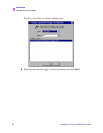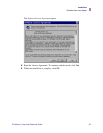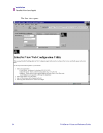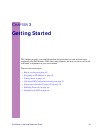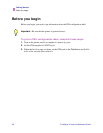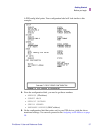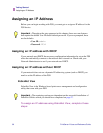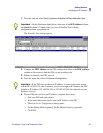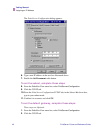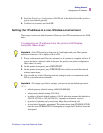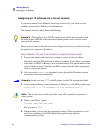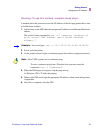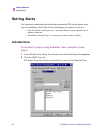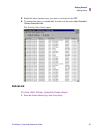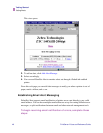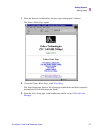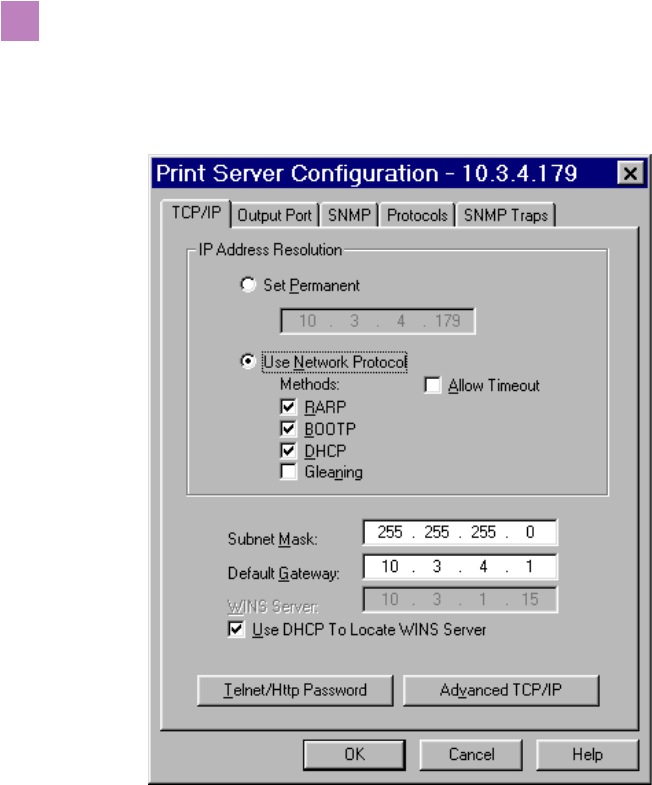
40 PrintServer II User and Reference Guide
Getting Started
Assigning an IP Address
The Print Server Configuration dialog appears:
6. Type a new IP address in the text-box illustrated above.
7. Enable the Set Permanent radio button.
To set the subnet, complete these steps:
8. From the ZebraNet View menu bar, select PrintServer>Configuration.
9. Click the TCP/IP tab.
10.From the Print Server Configuation>TCP/IP tab, in the Subnet Mask text-box,
type in your subnet mask.
11. Confirm it is accurate, and click OK.
To set the default gateway, complete these steps:
These steps are Optional.
1. From the ZebraNet View menu bar, select PrintServer>Configuration.
2. Click the TCP/IP tab.