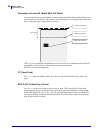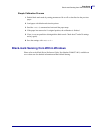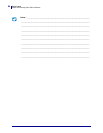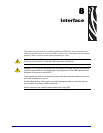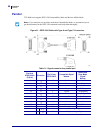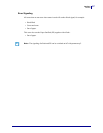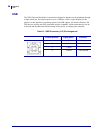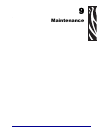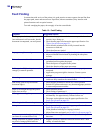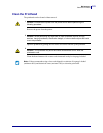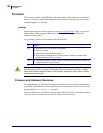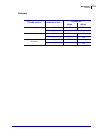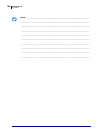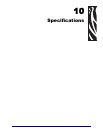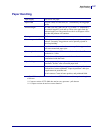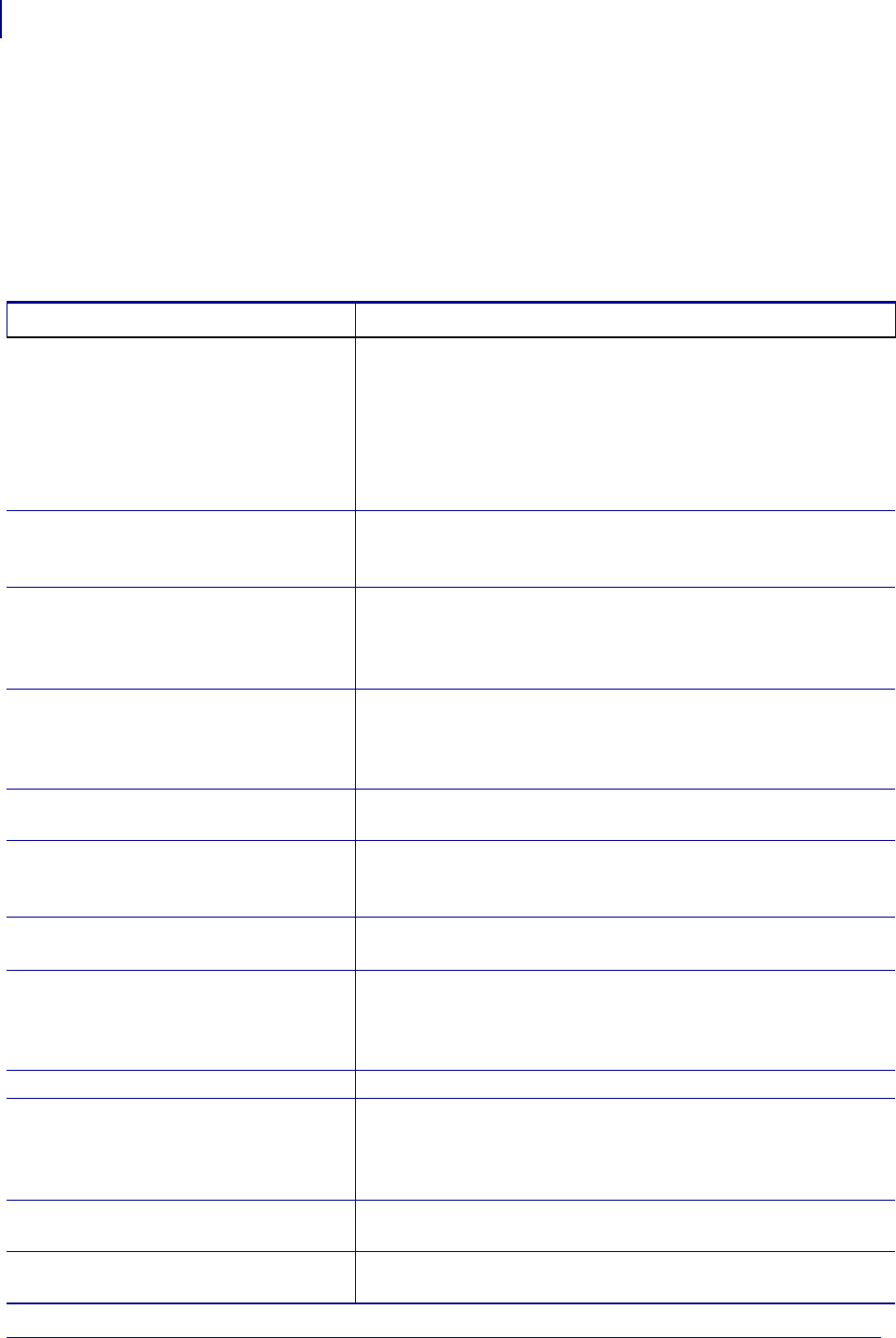
Maintenance
Fault Finding
100
P1003638-003 TTP 8000 Technical Manual 10/19/2009
Fault Finding
In connection with service of the printer it is good practice to remove paper dust and lint from
the paper path, cutter and sensor areas. Paper dust, when accumulated, may interfere with
printer functions such as optical sensors.
To avoid smudging the paper, do not apply oil on the cutter blades.
Table 13 • Fault Finding
Symptom Suggested Actions
Nothing is printed when you press the feed-
forward button in self-test mode, but the
document is transported, cut and ejected.
• Check that the paper is turned the correct way with thermal
sensitive layer facing up.
• Check that the paper used meets the paper specification. See
"Paper Specification on page 121 .
• Check that the printhead cable is fully inserted into the
connectors at each end.
• Check that fonts are loaded.
Paper gets rough in one edge.
• Check that the paper feeds straight into the printer.
• Adjust roll holder friction brake by bending the side plates
inwards.
Printer does not work at all
• Check that the printhead is locked in its down position
(printhead presses against the paper).
• Check that power is supplied to the printer.
• Check the function of the paper-out sensor.
Self-test prints OK, but the printer works
strangely in normal operation.
• Check that both ends of the interface cable are properly
connected.
• Application program might be incorrect. Contact system
manager.
No cutting
• Check that the connectors for the cutting motor/home-position
switch are fully seated on the control board.
Bad cutting (uneven top and bottom
document edges).
• Check that the printhead is locked in it's down position.
• Switch OFF printer and remove any obstructing paper particles
in cutter and presenter modules.
Paper is fed straight through the printer.
Paper does not loop.
• Check presenter sensor.
• Check setting of parameter 9.
Missing print or irregular spots.
• Paper may be too humid. Let it adapt to ambient temperature
and humidity for approximately 24 hours before use.
• The paper used might not meet the paper specification. See
Paper Specification on page 121.
White longitudinal lines in the printout.
• Faulty printhead, replace.
Faint print.
• The paper used might not meet the paper specification. See
Paper Specification on page 121.
• Clean printhead with ethyl or isopropyl alcohol.
• Adjust Burn time and speed, see Parallel Port Setup on page 76.
Faint or no print in the right 1/4 of the page
(on firmware versions before 2.80)
• Burn time is set to high for the selected speed. Lower speed or
burn time.
Strange characters or graphics printed, or
any kind of strange printer behavior.
• Might be caused by erroneous data sent from the host. Check
validity of transferred data.