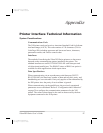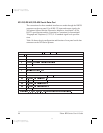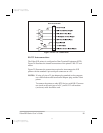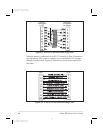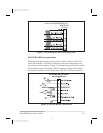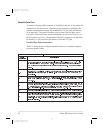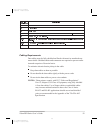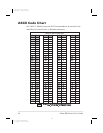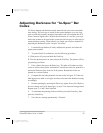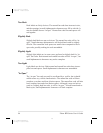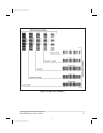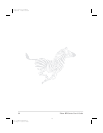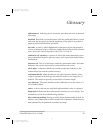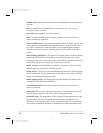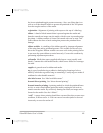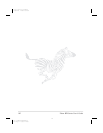Adjusting Darkness for “In-Spec” Bar
Codes
All direct thermal and thermal transfer materials do not use the same dark
-
ness setting. The best way to check for the proper darkness is to use a bar
code verifier that actually measures bars/spaces and will calculate the PCS
(Print Contrast Signal) ratio. Without the assistance of a verifier, your eyes
and/or the scanner to be used in the system are the best way to select the op
-
timum darkness setting. What follows is a simple yet effective method for
adjusting the darkness to print “in-spec” bar codes.
1. Load media and ribbon (if used), calibrate the printer, and select the
proper print method.
2. To print a label for evaluation, use the following procedure:
A. With power off, press and hold the Feed key.
B. Turn the printer power on, then release the Feed key. The printer will be-
gin printing test labels.
3. Print a label, then press the Pause key. The label will contain two bar
codes as well as other printer information. Normal bar codes are printed in a
horizontal format as they feed out of the printer. Rotated bar codes are
printed in a vertical format.
4. Compare the test label printed to the bar codes in Figure 29. If the test
label appears too dark or too light, increase or decrease the darkness setting
accordingly.
5. Resume printing by pressing the Pause key again. Print a few labels at
the new setting and verify that proper “in-spec” bar codes are being printed.
Repeat steps 3, 4, and 5 until satisfied.
6. To terminate the printing of the test labels, press the Pause key, then
press the Cancel key.
7. Save the new settings permanently, if desired.
Zebra XiII-Series User’s Guide 95
107
H:...Xi2UsersGuideR2.vp
Fri Aug 07 10:37:54 1998
Color profile: Disabled
Composite Default screen