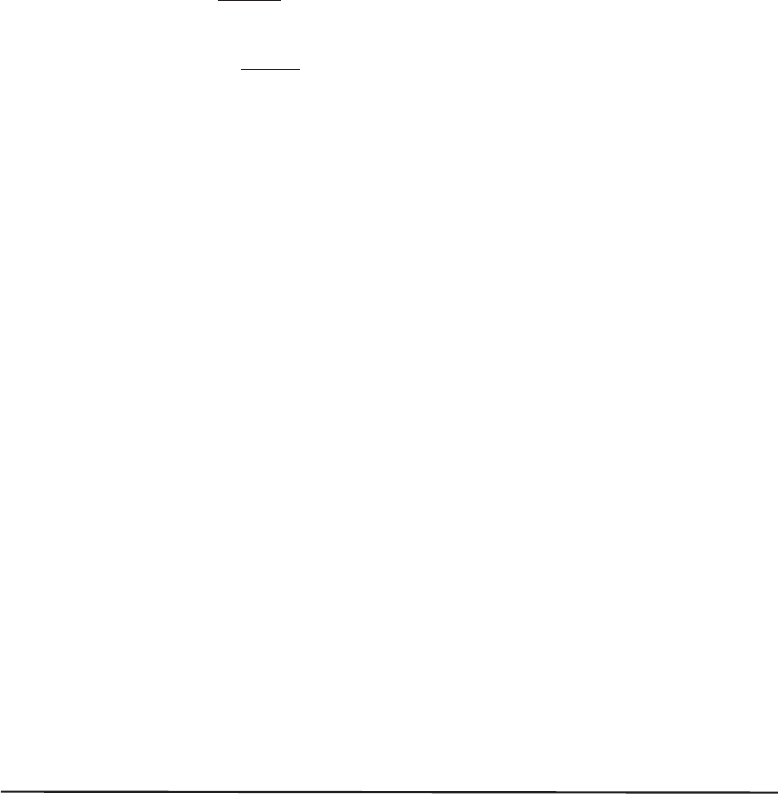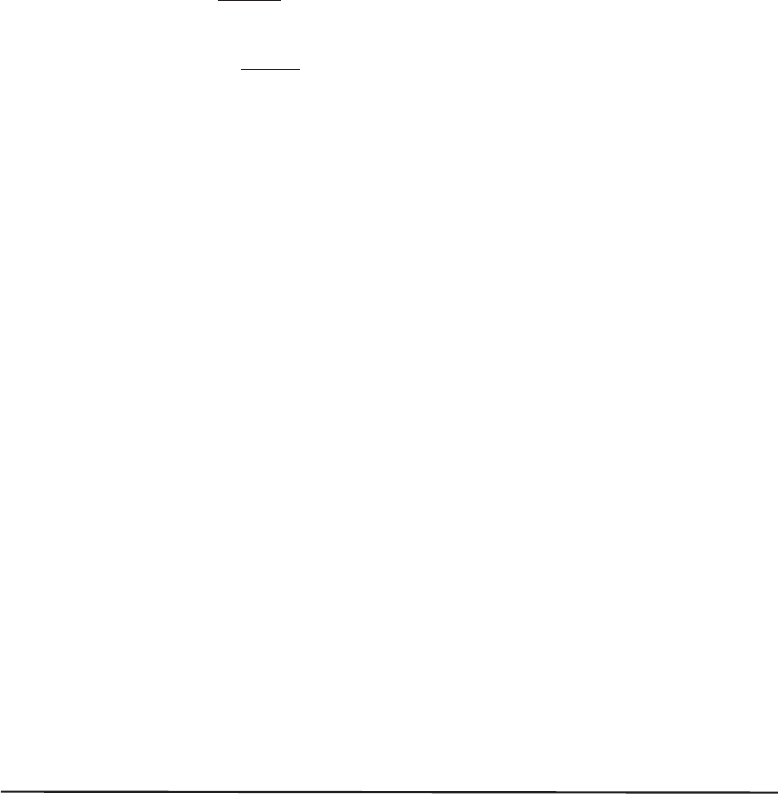
Ribbon Loading (160S)
RefertoFigure2.4throughoutthisprocedure.
Note: When placing the ribbon roll on the Ribbon Supply Spindle,
make sure that the core is pushed up against the stop on the
ribbon supply spindle and that the ribbon is aligned squarely
with its core. If this is not done, the ribbon may not cover the
inside edge of the printhead, exposing print elements to
potentially damaging contact with the media.
Note: Do not
load ribbon if the printer is to be used in the Direct
Thermal Mode.
CAUTION: Do not use ribbon that is narrower than the media. If the print-
head is not protected by the smooth backing of the ribbon, excessive abra-
sion may cause premature printhead failure.
1.AlignthesegmentsoftheRibbonSupplySpindle.SeeFigure2.2.
2. Place the Ribbon Roll on the Ribbon Supply Spindle.
3. Open the printhead by moving the handle to the OPEN position.
4. Important.....To make ribbon loading and unloading easier, make a
leader for your ribbon roll if it doesn’t already have one (refer to
Figure2.3):
Tear off a strip of media (labels and backing) about 6 to 12 inches long from the roll.
Peel off a label from this strip. Remove the remaining labels. Apply half of this label
to the end of the strip and the other half to the end of the ribbon. This acts as a ribbon
leader.
5. Thread the leader and attached ribbon as shown in the illustration. Be care-
ful not to crease or wrinkle the ribbon.
6. Place the leader around the Ribbon Take-Up Spindle and wind counter-
clockwise for several turns.
7. Close the printhead by moving the lever to the CLOSED position.
Zebra S-Series User’s Guide 2-7
29