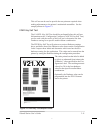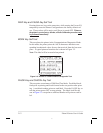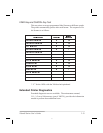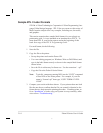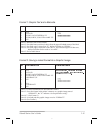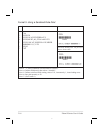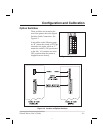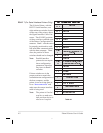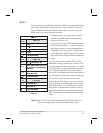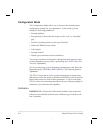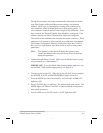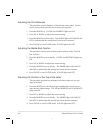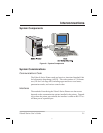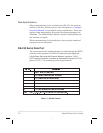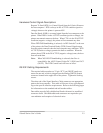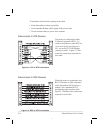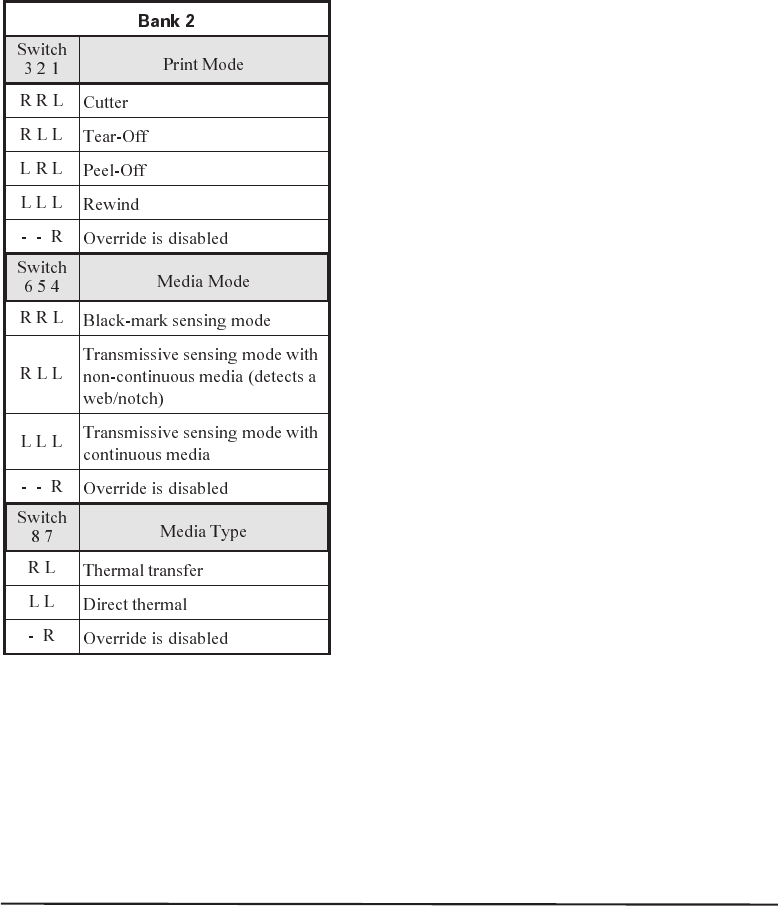
Bank 2
These switches can manually override any ZPL II commands that affect
print mode, media mode, and media type. They can also override set-
tings established during the calibration procedure. Reasons why you
might want to use these override switches:
•
Troubleshooting. By using these switches,
you know beyond a doubt what operating
mode your printer is in.
•
Lets you use a single ZPL II label format for
many different printers—without worrying if
the format contains a mode command that is
inappropriate for your printer configuration.
•
Some third-party label design software pack-
ages work better if these switches control the
mode.
If you do not want to override ZPL II or the
calibration settings, disable one or more of the
override options by setting switches 1, 4, and/or
7 to the R (OFF) position and turning the power
ON. With these disabled, the printer will re-
quire ZPL II commands and/or re-calibration to
set print mode, media mode, and/or media type.
To override, set the switches to one of the
modes shown in the table. If you are in the pro-
cess of printing, this change takes effect on the
next label printed. If you change the switches
from active to disabled after printer power-up,
the printer remains in the current mode until a
ZPL II command or re-calibration changes the
mode.
105Se Note: Switch 5 must not be positioned to the right unless the
printer is equipped with the optional black mark sensor.
Zebra S-Series User’s Guide 4-3
Table 4.2
55