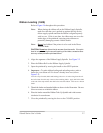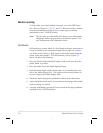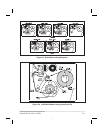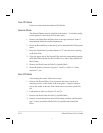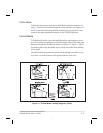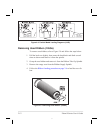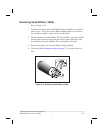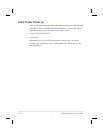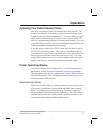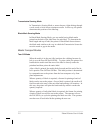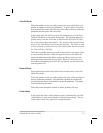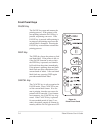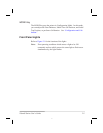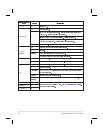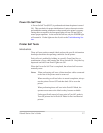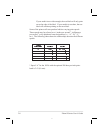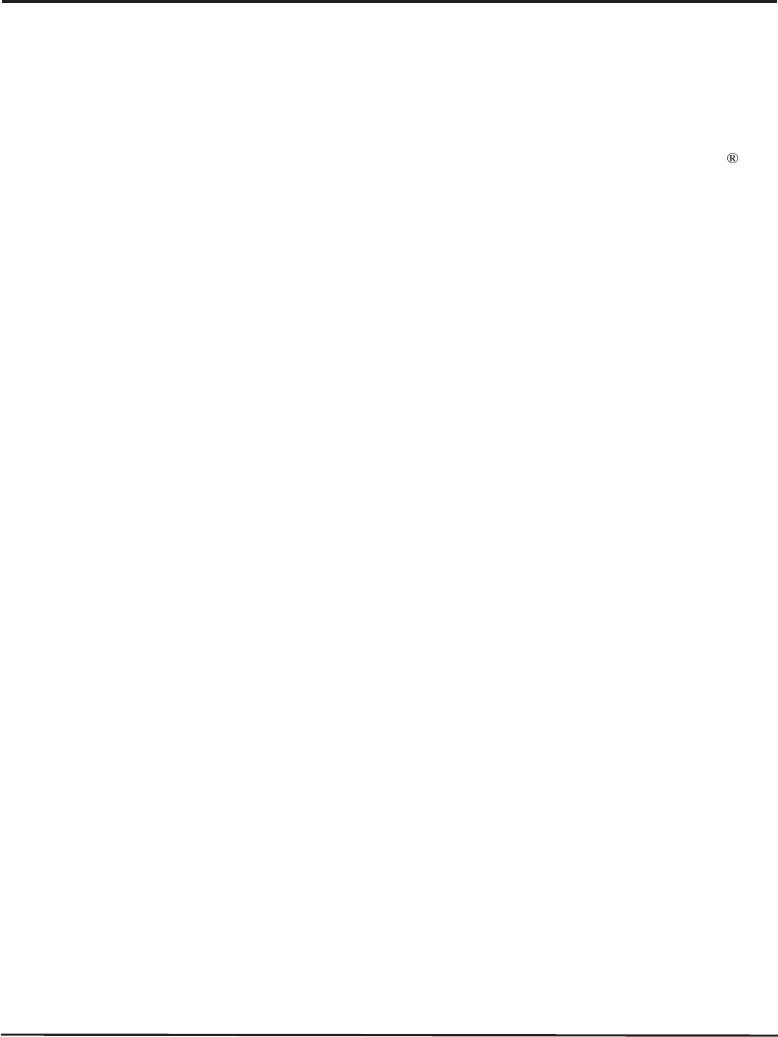
Operation
Operating Your Zebra S-Series Printer
Now that your printer is ready for operation, how does it work? The
Zebra S-Series Printer is designed to receive instructions from a host
computer, such as an IBM-compatible PC. To create a label, you will
either need to use label design software or write a format in ZPL II
,
which is a programming language for creating label formats. If you are
using label design software, refer to the instructions provided with your
software package to determine how to proceed.
If you are using, or plan to use, ZPL II, make sure you have a copy of
the ZPL II Programming Guide. This guide was available at the time
you ordered your printer, but if you do not have a copy then submit the
mail- or fax-in card in the front of this book to get a copy. For some
sample ZPL II label formats, refer to the information at the end of this
chapter. But first, we’ll describe the different operating modes.
Printer Operating Modes
The S-Series Printer can be configured for several different modes of
operation by sending the proper commands from the host computer.
Operating modes may also be configured via a bank of DIP switches at
therearoftheprinter.(See“ConfigurationandCalibration”formore
information about DIP switches.)
Media Sensing Modes
There are two basic modes by which the printer can sense the position
of the media: Transmissive Sensing Mode and Black-Mark Sensing
Mode. The 160S comes standard with both Transmissive Sensing
Mode and Black-Mark Sensing Mode capabilities. The 105Se comes
standard with Transmissive Sensing Mode capability, but may be fac-
tory ordered with an additional Black Mark Sensor.
Zebra S-Series User’s Guide 3-1
37