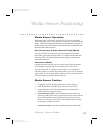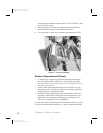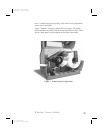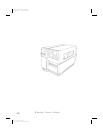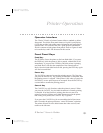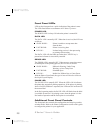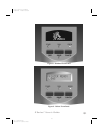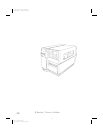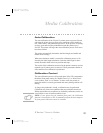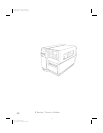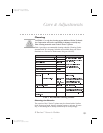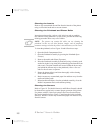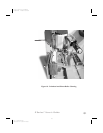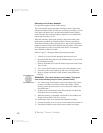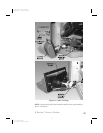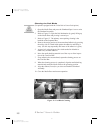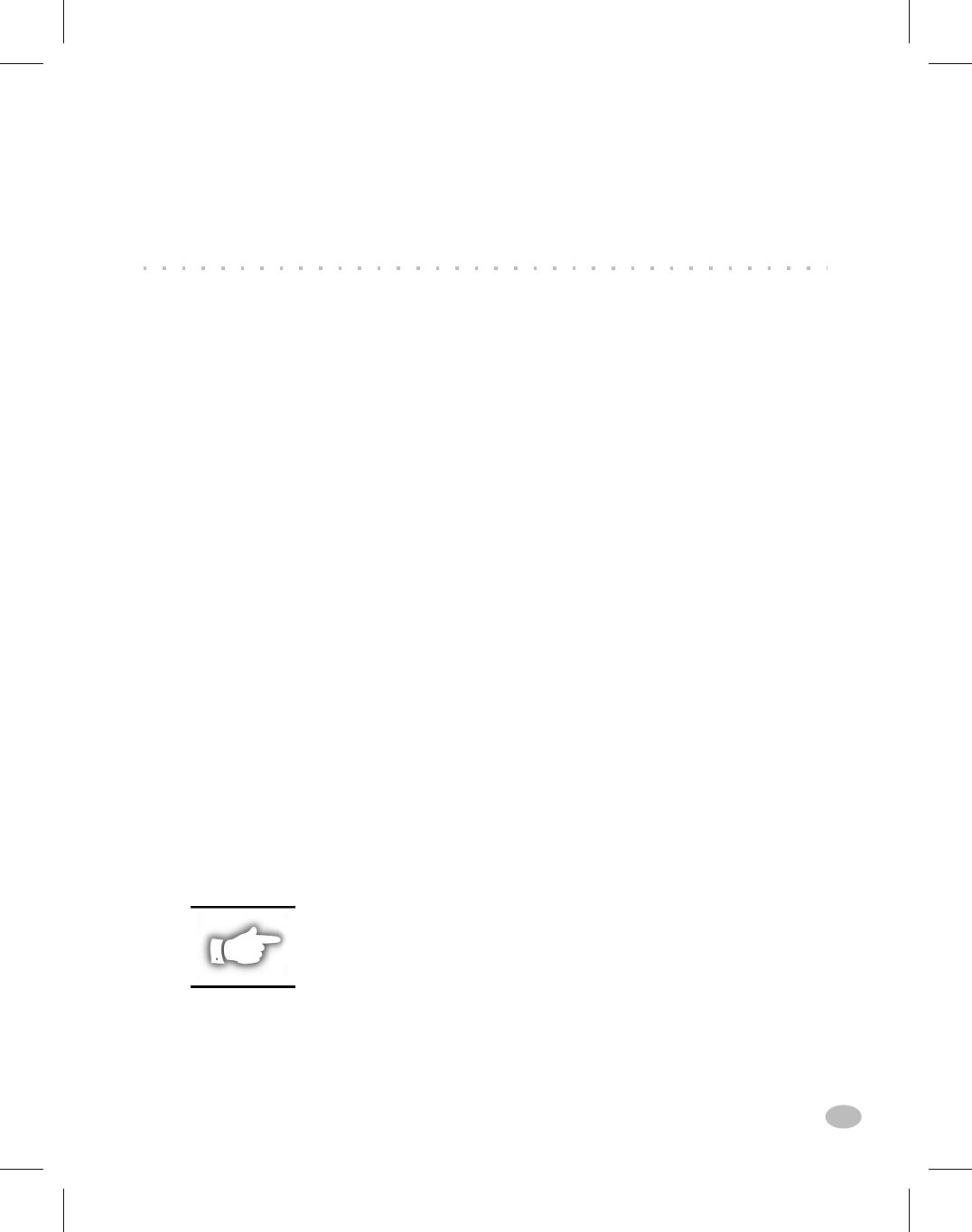
Auto-Calibration
The auto-calibration of the Z Series™ printer occurs at power ON and
each time the printer recovers from error conditions such as media er-
rors, ribbon errors, and printhead open errors. In the process of clearing
an error, open and close the printhead then take the printer out of
PAUSE. The printer will begin the auto-calibration process if all errors
have been cleared.
The printer automatically determines the label length, and media and
ribbon sensor settings.
When non-continuous media is sensed, the calibration process is fol-
lowed by the label length calculation. Once the label length is deter-
mined, the media feeds to the rest position and stops.
The results of this calibration are stored in the printer's memory and are
retained even if printer power is removed. These parameters remain in
effect until the next calibration is performed.
Calibration Control
The auto-calibration process will not take place if the ZPL command or
the deluxe front panel setting for “Media Power Up” or “Head Close”
is set to either “feed” or “no motion.” In these cases, the printer as-
sumes the media is correctly positioned and starts printing without cali-
brating.
As long as the printhead is closed, a calibration may be performed.
Calibration may clear error conditions that prevent media movement.
Ribbon and media error conditions are cleared by calibration, unless an
out-of-ribbon or out-of-media condition exists.
NOTE: If your printer has the standard front panel, the Calibration
function is controlled by a ZPL II command sent from the host computer.
No front panel calibration control is available.
Z Series™ User’s Guide 17
Media Calibration
25
H:...uspiran2.vp
Thu Jun 18 15:55:17 1998
Color profile: Disabled
Composite Default screen