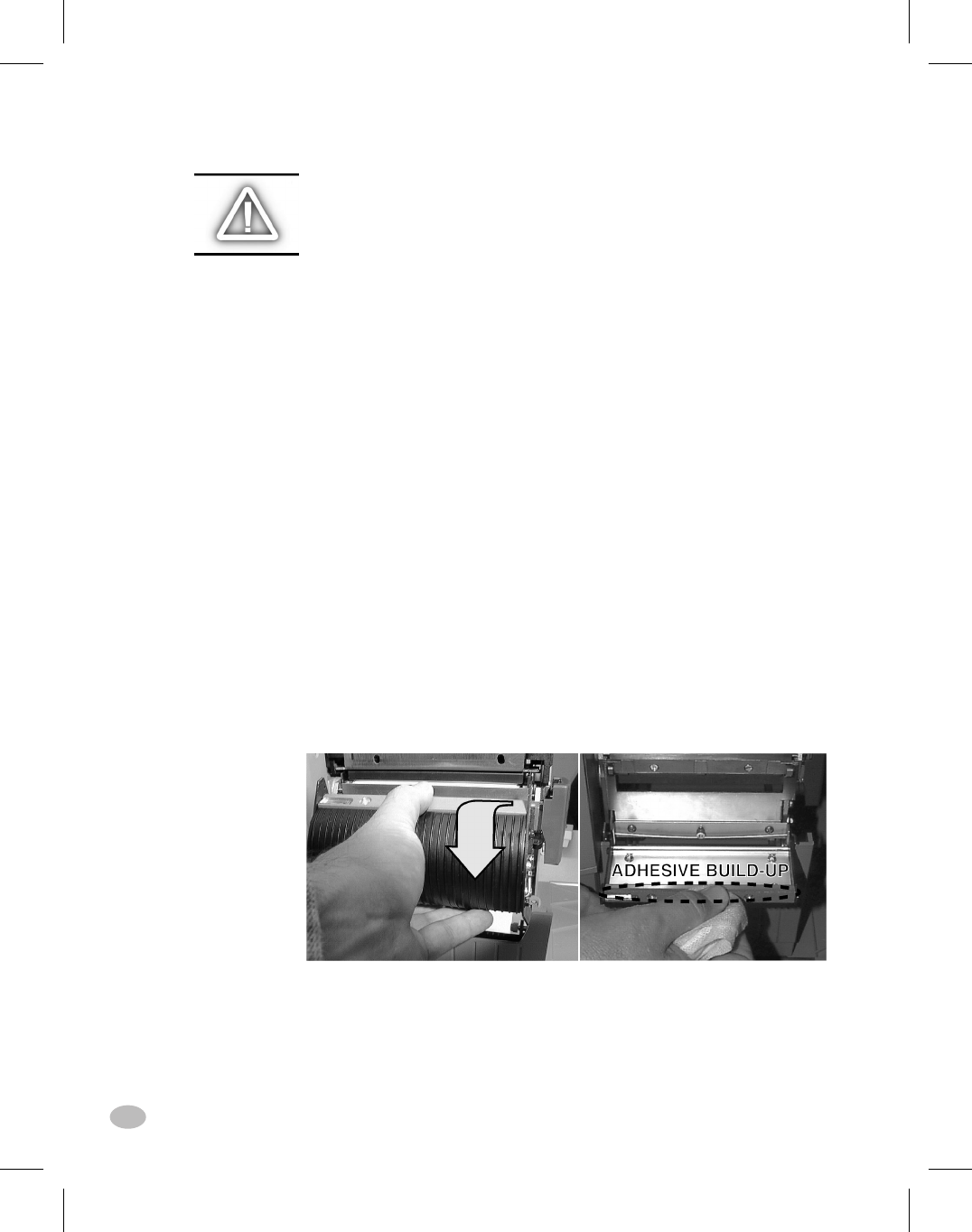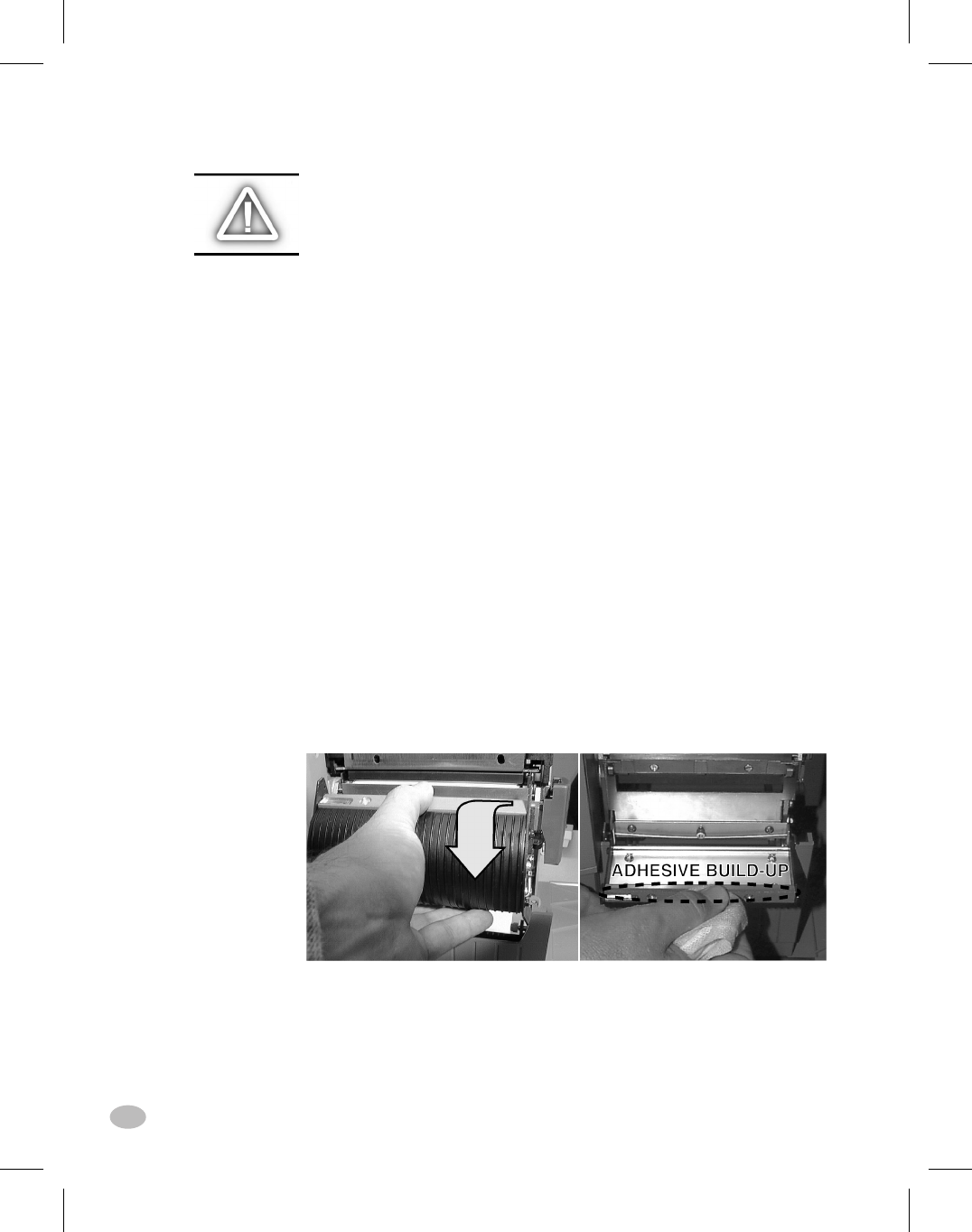
Cleaning the Peel Blade
(For printers equipped with the Value Peel or Power Peel option.)
1. Open the Media Door and press the Printhead Open Lever to raise
the Printhead Assembly.
2. Refer to Figure 12. Open the Peel Mechanism by gently lifting up
on the Media Plate and pivoting it toward you.
3. Refer to Figure 12. The primary area requiring cleaning is the
backside of the Separator Bar.
4. Remove the major portion of the accumulated adhesive by pressing
the sticky side of a blank label against the adhesive and lifting it
away. (Do this step repeatedly until most of the adhesive is gone.)
5. Aggressively wipe the area with a cloth soaked in alchohol to
remove any residual adhesive.
6. Move the media backing material out of the way to allow inspec-
tion of the Tear/Peel Bar.
7. If any adhesive has accumulated, repeat the cleaning process on
the Tear/Peel Bar.
8. When the cleaning process is completed, align the media backing
material and return the Media Plate to the operating position.
9. Align the ribbon (if used) as you close and latch the Printhead
Assembly.
10. Close the Media Door and resume operation.
24 Z Series™ User’s Guide
Figure 12. Peel Blade Cleaning
32
H:...uspiran2.vp
Thu Jun 18 15:57:59 1998
Color profile: Disabled
Composite Default screen