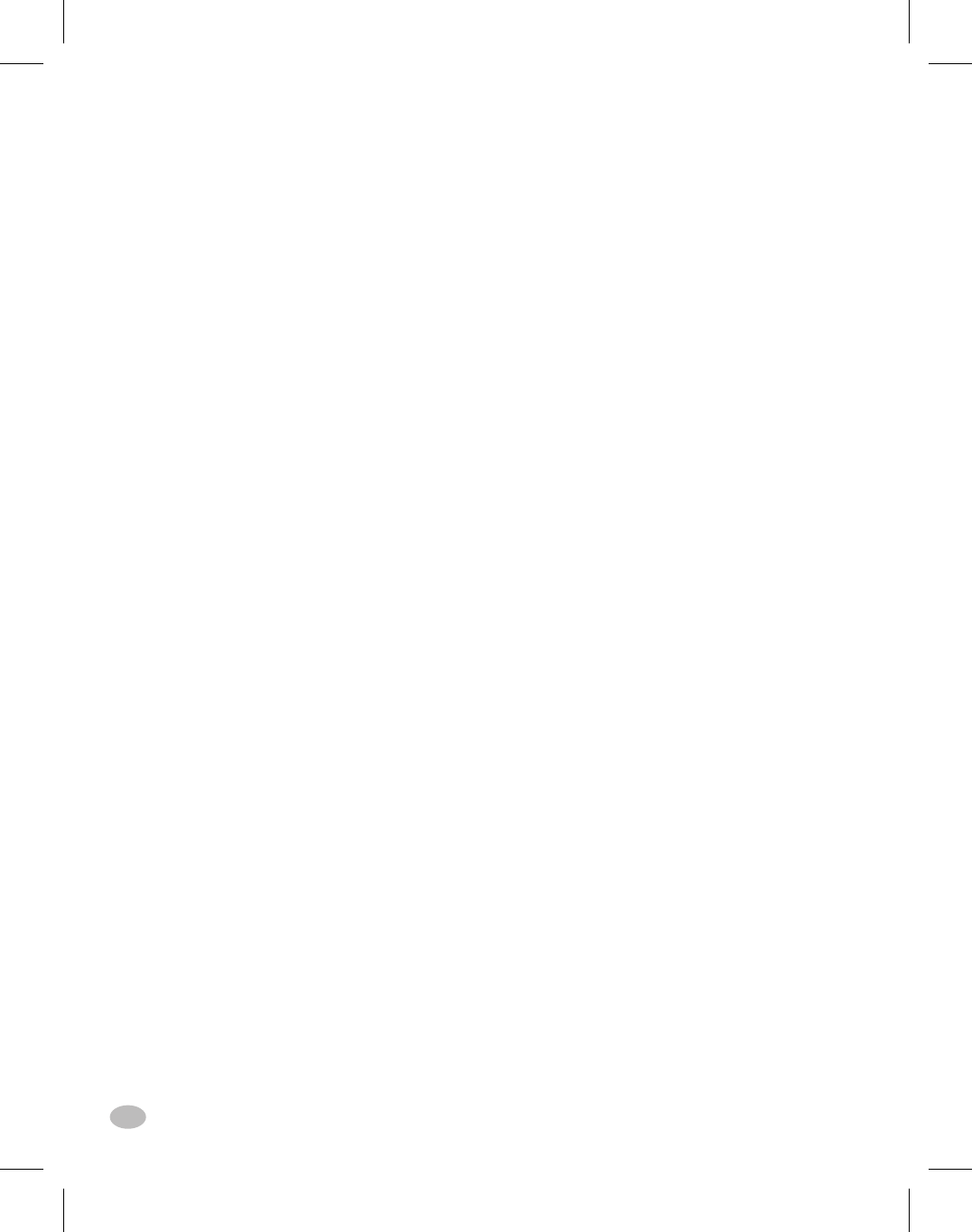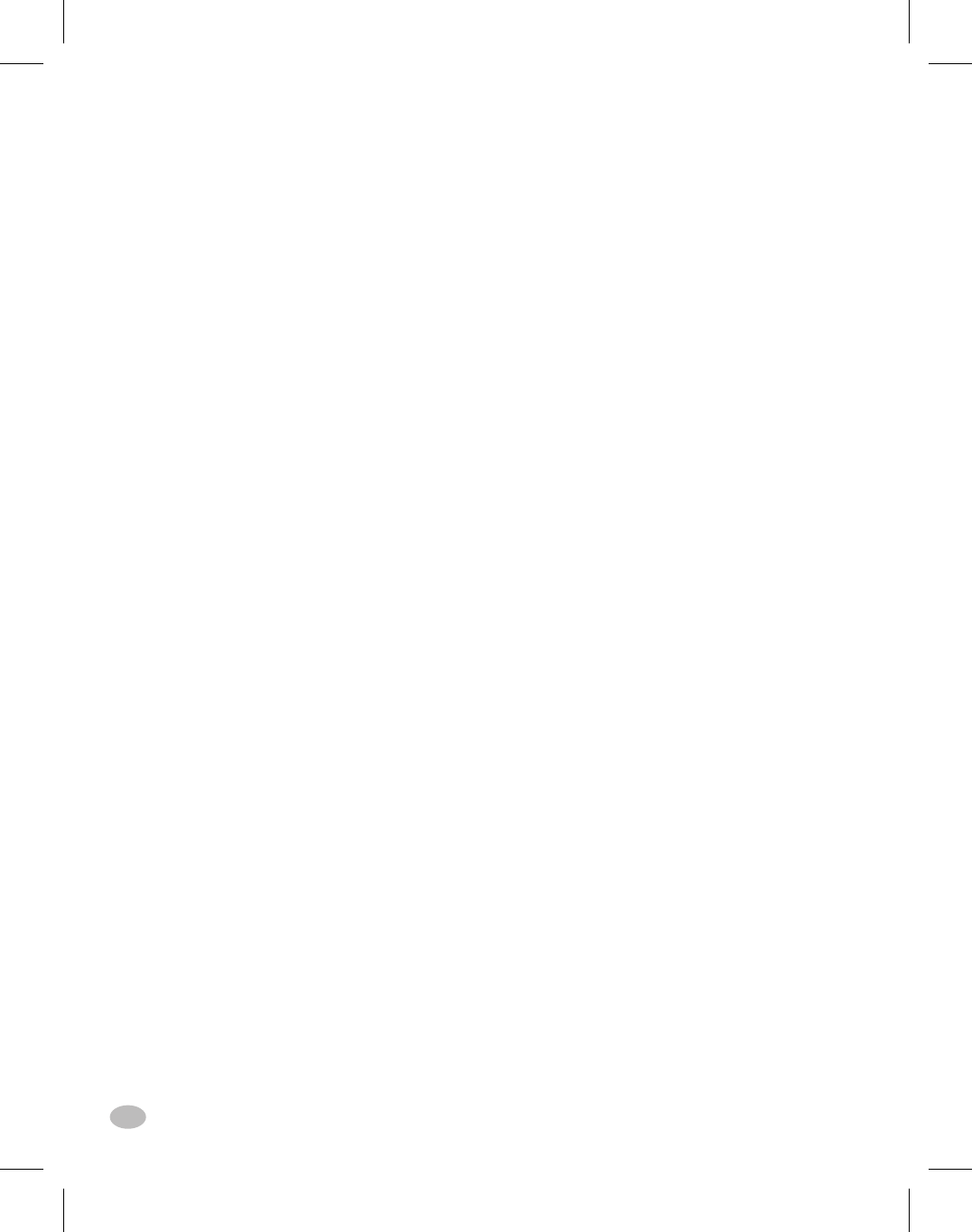
Standard Front Panel Control Keys
If you need to adjust the print darkness, label position or the image po-
sition on the label, use the following control keys located inside the
front panel door to configure these parameters.
Print Darkness Key
Press this key (LED turns ON) to change the print darkness setting by
pressing the PLUS (+) or MINUS (-) keys. Each press of the + or - key
changes the setting by one step. Press the Print Darkness key a second
time to save the new setting. The darkness setting limits are from zero
(0) to 30.
Label Position Key
Press this key (LED turns ON) to change the label tear off/cut off
position setting by pressing the (+) or (-) keys. Each press of the + or -
key changes the setting by four dot rows. Press the Label Position key
a second time to save the new setting. From the default value, the set-
ting may be changed +120 or -120 dot rows.
Image Position Key
Press this key (LED turns ON) to change the image position setting by
pressing the (+) or (-) keys. Each press of the + or - key changes the
setting by four dot rows. Press the Image Position key a second time to
save the new setting. From the default value, the setting may be
changed +120 or -120 dot rows.
Plus Key(+)
When setting print darkness, each press of this key increases the dark-
ness setting by 1.
When setting the label position, each press of this key moves the label
tear off/cut off position four dot rows away from the end of the label
just printed.
When setting the image position, each press of this key moves the image
four dot rows away from the leading edge of the label being printed.
Minus Key(-)
Pressing this key has the opposite effect on the settings from the PLUS
key.
60 Z Series™ User’s Guide
68
H:...uspiran2.vp
Thu Jun 18 16:03:34 1998
Color profile: Disabled
Composite Default screen