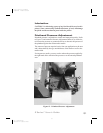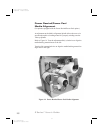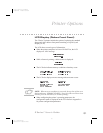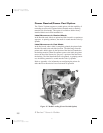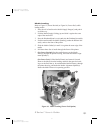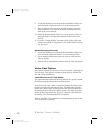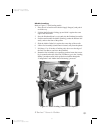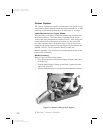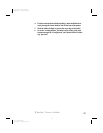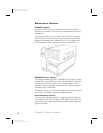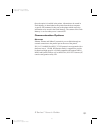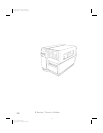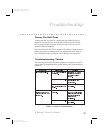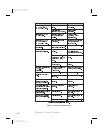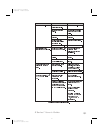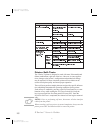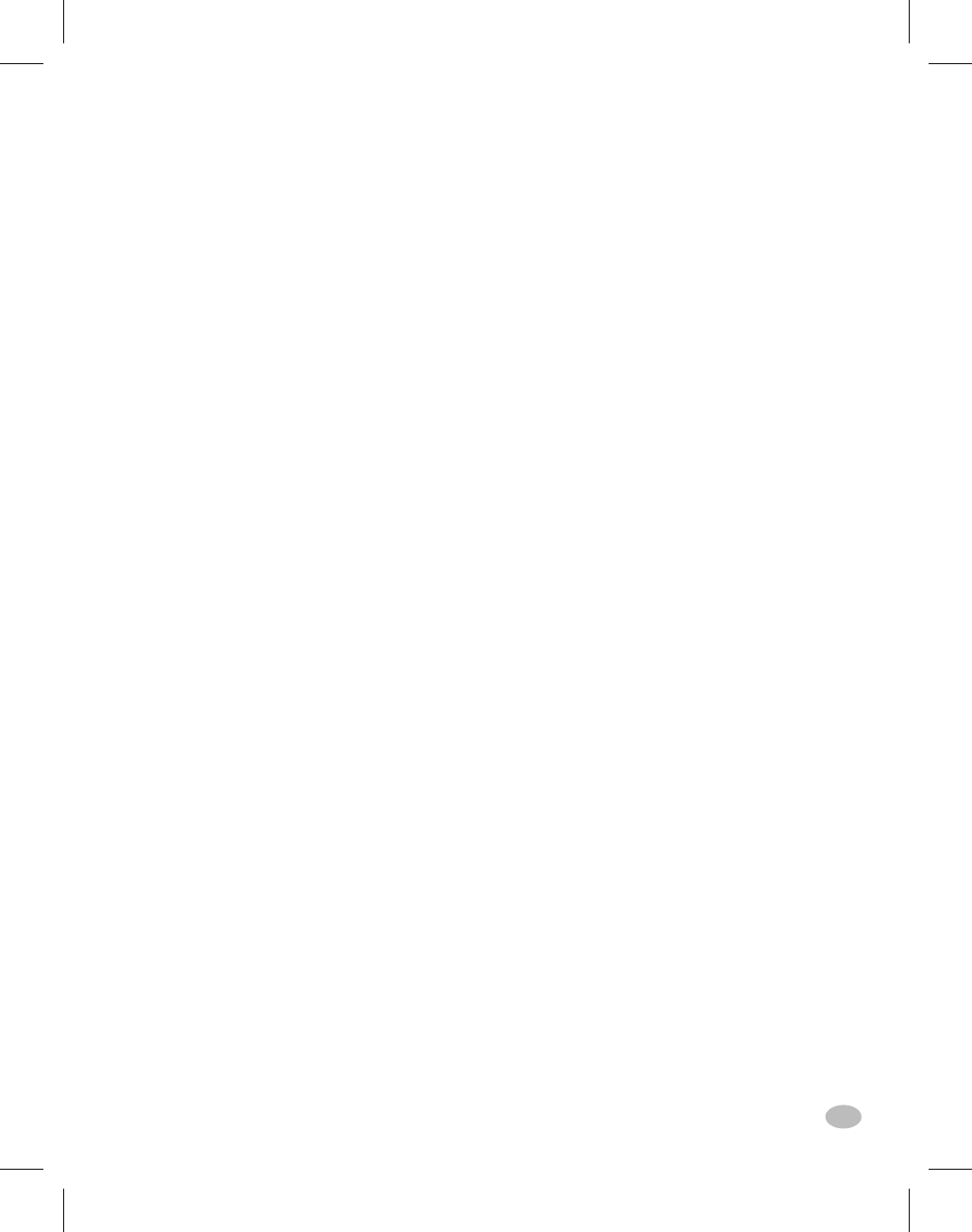
4. Feed the media under the Media Spindle(j), under the Ribbon Sen-
sor(k), through the Cutter Module, and out the front of the printer.
5. Slide the Media Guide(h) in against the outer edge of the media.
6. Go to the “Loading Ribbon” procedure earlier in this guide; then
continue through the “Configuration” and “Media Sensor Position-
ing” processes.
Z Series™ User’s Guide 33
4. Feed the media under the Media Spindle(j), under the Ribbon Sen-
sor(k), through the Cutter Module, and out the front of the printer.
5. Slide the Media Guide(h) in against the outer edge of the media.
6. Go to the “Loading Ribbon” procedure earlier in this guide; then
continue through the “Configuration” and “Media Sensor Position-
ing” processes.
41
H:...uspiran2.vp
Wed Jul 08 11:39:02 1998
Color profile: Disabled
Composite Default screen