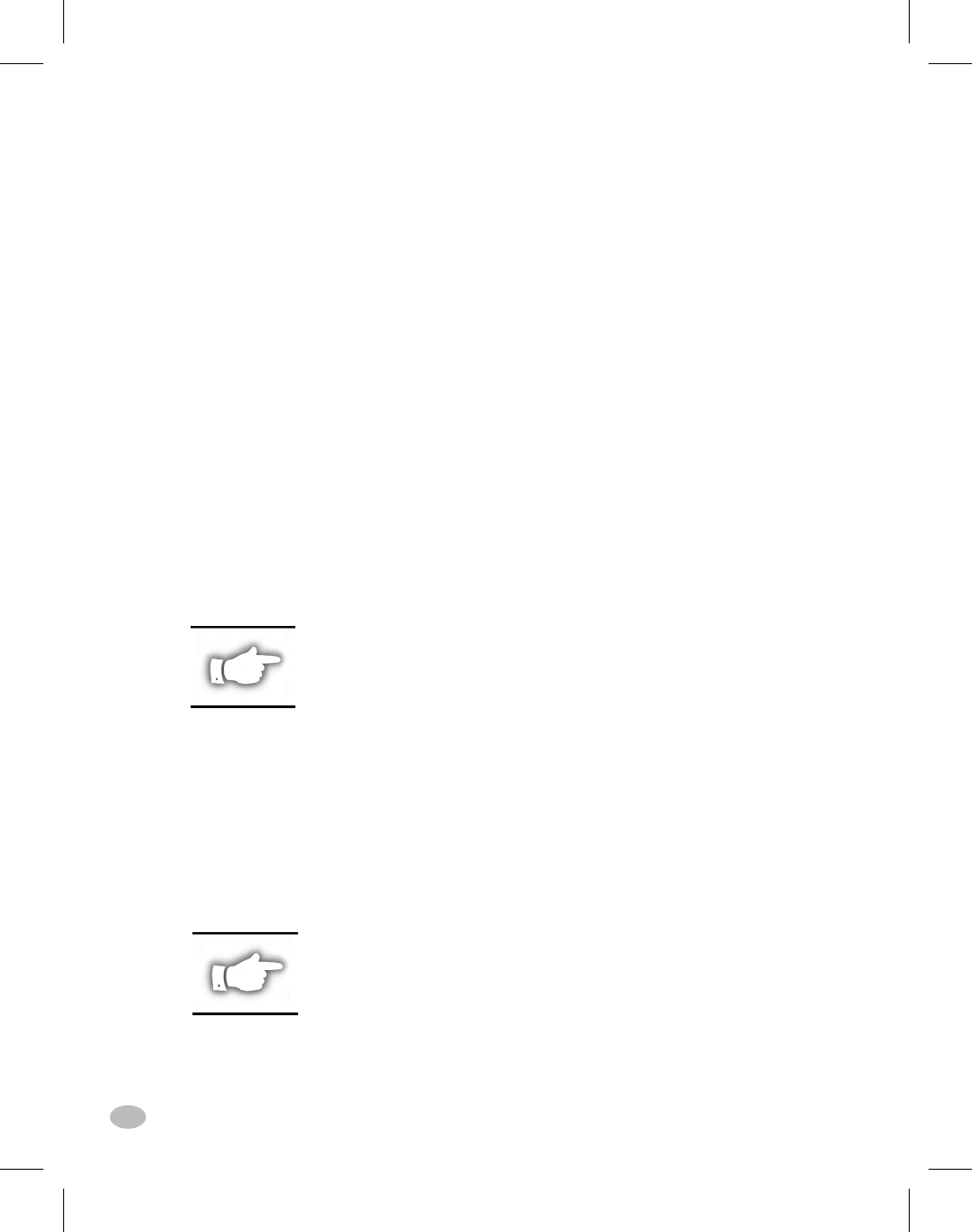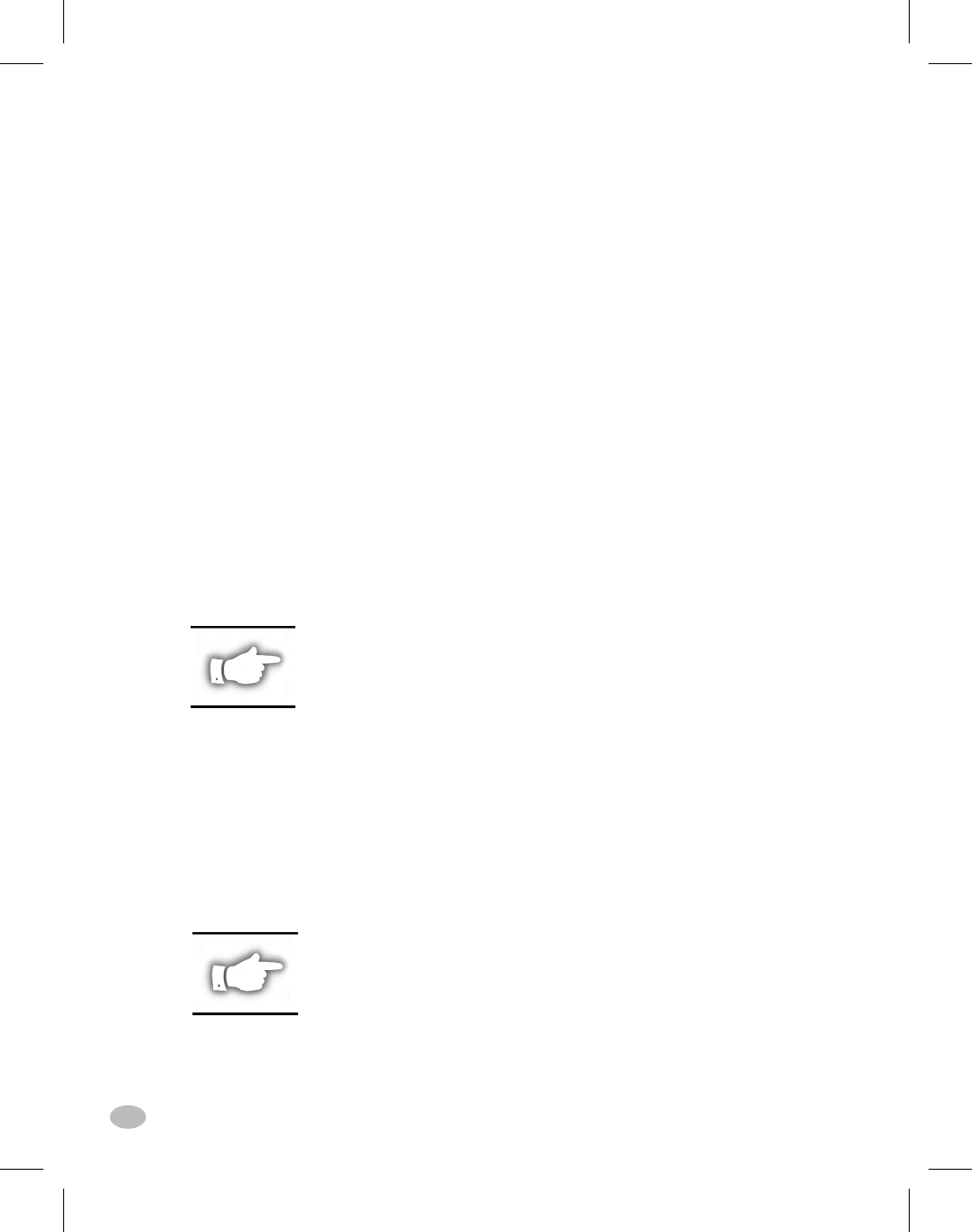
NEXT MENU Key
Press this key to increment through the major menu headings, showing
the top level of each configuration section. When the end of the menu
listing is reached, the list repeats automatically.
NEXT ITEM Key
Once the appropriate major menu is visible on the LCD display, the
NEXT ITEM key can be used to sequence through the configuration
prompts for that menu. When the end of the item listing is reached, the
list repeats automatically.
When the appropriate item is displayed, the PLUS (+) and MINUS (-)
keys can be used to select the setting for that item.
PLUS Key(+)
Press this key to increment the value of the item selected on the LCD.
MINUS Key(-)
Press this key to decrement the value of the item selected on the LCD.
NOTE: When entering specific numeric values, use the MINUS key to
select the digit position and the PLUS key to select the value for that
position.
Front Panel Programming
Table 10 provides the printer configuration parameters in the sequence
in which they appear on the front panel LCD display. The DEFAULT
value as well as the available choices for each parameter are given.
Once in the configuration mode, pressing the NEXT MENU key at any
time will exit the current major menu feature list and move to the next
major menu heading. An asterisk “*” appears in the upper left corner of
the LCD if the value selected is different from the one currently saved.
NOTE: Whenever a password is requested during the configuration
process, the default value of “1234” may be entered . This password may
be changed viaa programming commandsent tothe printerfrom thehost
computer.
62 Z Series™ User’s Guide
70
H:...uspiran2.vp
Thu Jun 18 16:03:36 1998
Color profile: Disabled
Composite Default screen