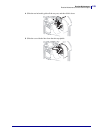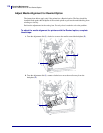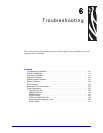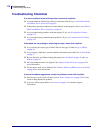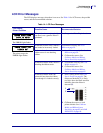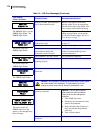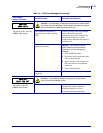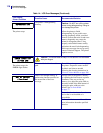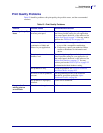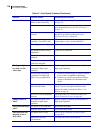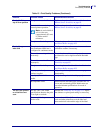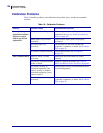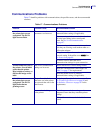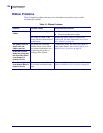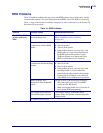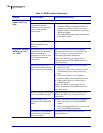117
Troubleshooting
Print Quality Problems
1/11/11 Z Series
®
/RZ™ Series User Guide 79695L-003
Print Quality Problems
Table 15 identifies problems with print quality, the possible causes, and the recommended
solutions.
Table 15 • Print Quality Problems
Problem Possible Cause Recommended Solution
General print quality
issues
The printer is set at the
incorrect print speed.
For optimal print quality, set the print speed to
the lowest possible setting for your application
via control panel, the driver, or the software. See
Adjust Print Speed on page 74. You may want to
perform the FEED Self Test on page 132.
You are using an incorrect
combination of labels and
ribbon for your application.
1. Switch to a different type of media or ribbon
to try to find a compatible combination.
2. If necessary, consult your authorized Zebra
reseller or distributor for information and
advice.
The printer is set at an incorrect
darkness level.
For optimal print quality, set the darkness to the
lowest possible setting for your application via
the control panel, the driver, or the software. See
Adjust Print Darkness on page 73. You may
want to perform the FEED Self Test on page 132
to determine the ideal darkness setting.
The printhead is dirty. Clean the printhead. See Clean the Printhead
and Platen Roller on page 102.
Incorrect or uneven printhead
pressure.
Set the printhead pressure to the minimum
needed for good print quality.See Adjust
Printhead Pressure on page 64.
The printhead is improperly
balanced.
Call a service technician.
Long tracks of
missing print on
several labels
Print element damaged. Call a service technician.