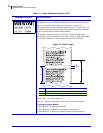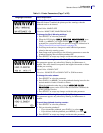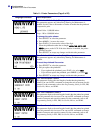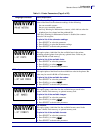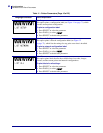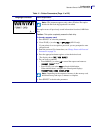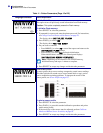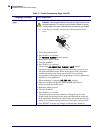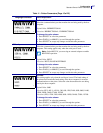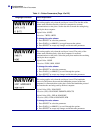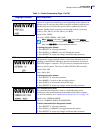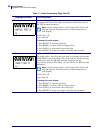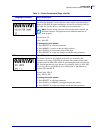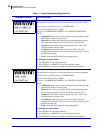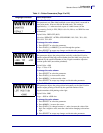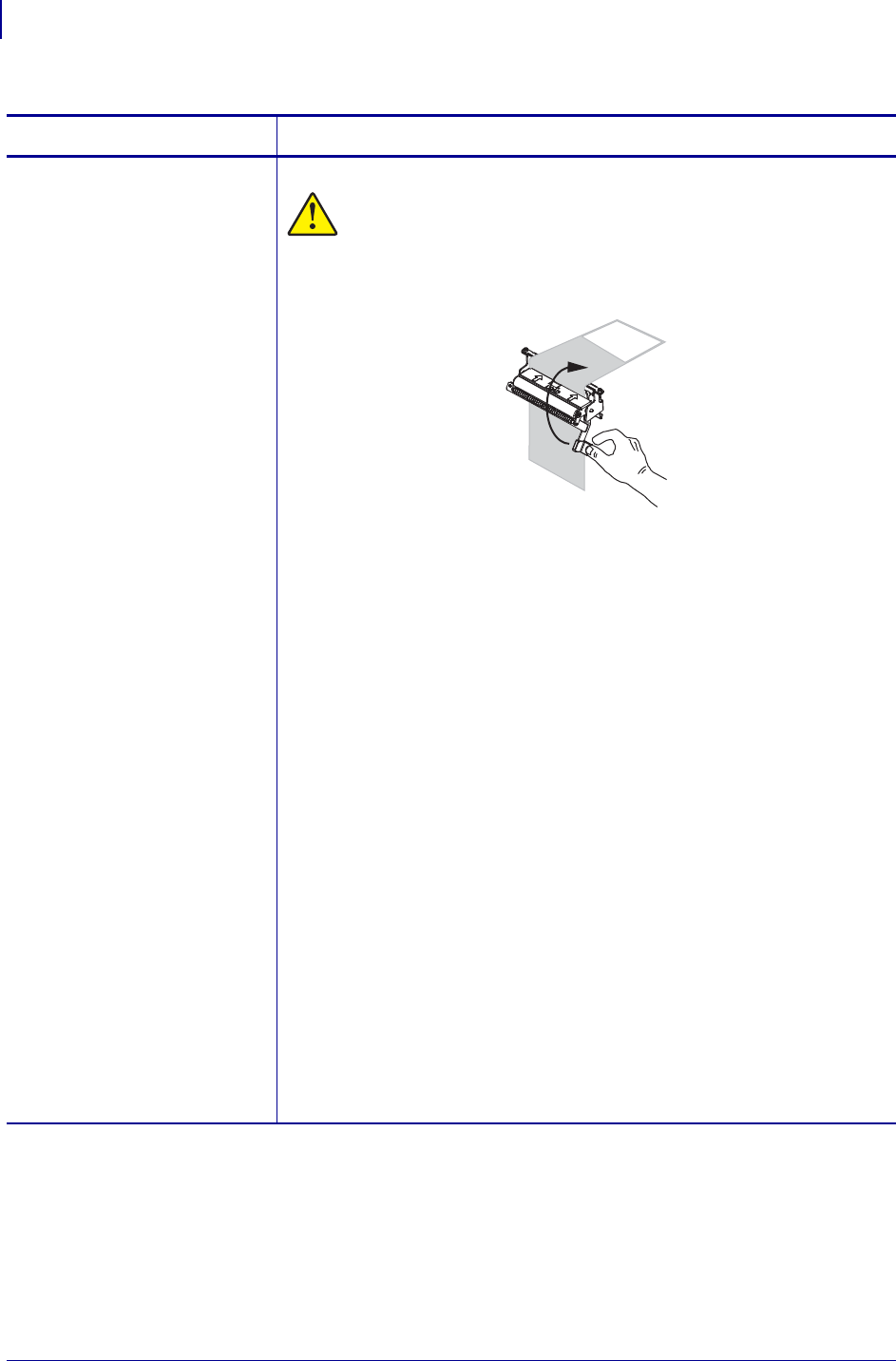
Configuration
Standard Control Panel Parameters
86
79695L-003 Z Series
®
/RZ™ Series User Guide 1/11/11
(continued from previous
page)
Calibrate Media and Ribbon Sensor Sensitivity (continued)
Caution • Use the peel release lever and your right hand to close
the peel assembly. Do not use your left hand to assist in closing.
The top edge of the peel roller/assembly could pinch your fingers.
c. Close the peel assembly using the peel-off mechanism release
lever.
4. Leave the printhead open.
5. Press PLUS (+) to continue.
The
REMOVE RIBBON prompt displays.
1. Remove the ribbon (if used).
2. Close the printhead.
3. Press PLUS (+) to continue.
The message
CALIBRATING PLEASE WAIT displays.
The printer adjusts the scale (gain) of the signals that it receives from
the media and ribbon sensors based on the specific media and ribbon
combination being used. On the sensor profile, this essentially
corresponds to moving the peak of the graph up or down to optimize the
readings for your application.
When calibration is complete, RELOAD ALL displays.
1. Open the printhead and pull the media forward until a label is
positioned under the media sensor.
2. Reload the ribbon (if used).
3. Close the printhead.
4. Press PLUS (+) to continue.
The printer performs an auto-calibration. During this process, the
printer checks the readings for the media and ribbon based on the new
scale established, determines the label length, and determines the print
mode. To see the new readings on the new scale, print a sensor profile.
1. Press SELECT to accept any changes and deselect the parameter.
Table 11 • Printer Parameters (Page 14 of 25)
Language/Parameter
Action/Explanation