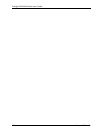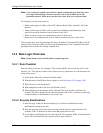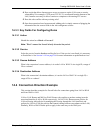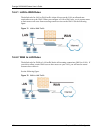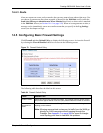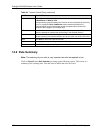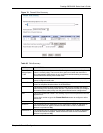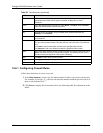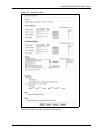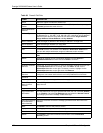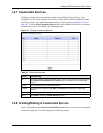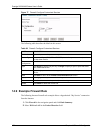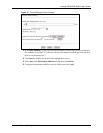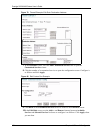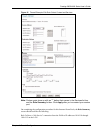Prestige 2602H/HW Series User’s Guide
188 Chapter 14 Firewall Configuration
14.6.1 Configuring Firewall Rules
Follow these directions to create a new rule.
1 In the Rule Summary screen, type the index number for where you want to put the rule.
For example, if you type “6”, your new rule becomes number 6 and the previous rule 6 (if
there is one) becomes rule 7.
2 Click Insert to display this screen and refer to the following table for information on the
labels.
Service This drop-down list box displays the services to which this firewall rule applies.
Please note that a blank service type is equivalent to Any. See for more
information.
Action This is the specified action for that rule, either Block or Forward. Note that Block
means the firewall silently discards the packet.
Schedule This field tells you whether a schedule is specified (Yes) or not (No).
Log This field shows you whether a log is created when packets match this rule
(Enabled) or not (Disable).
Alert This field tells you whether this rule generates an alert (Yes) or not (No) when the
rule is matched.
Insert/Append Type the index number for where you want to put a rule. For example, if you type “6”,
your new rule becomes number 6 and the previous rule 6 (if there is one) becomes
rule 7.
Click Insert to add a new firewall rule before the specified index number.
Click Append to add a new firewall rule after the specified index number.
Move Type a rule’s index number and the number for where you want to put that rule. Click
Move to move the rule to the number that you typed. The ordering of your rules is
important as they are applied in order of their numbering.
Back Click Back to return to the previous screen.
Apply Click Apply to save your changes back to the Prestige.
Cancel Click Cancel to begin configuring this screen afresh.
Table 55 Rule Summary (continued)
LABEL DESCRIPTION