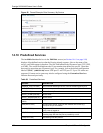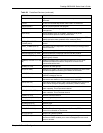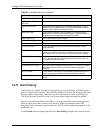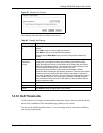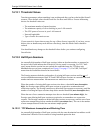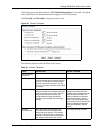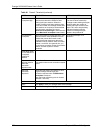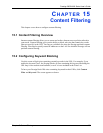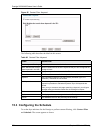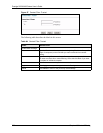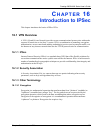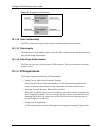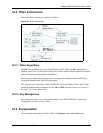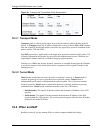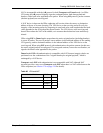Prestige 2602H/HW Series User’s Guide
204 Chapter 15 Content Filtering
Figure 85 Content Filter: Keyword
The following table describes the labels in this screen.
15.3 Configuring the Schedule
To set the days and times for the Prestige to perform content filtering, click Content Filter
and Schedule. The screen appears as shown.
Table 62 Content Filter: Keyword
LABEL DESCRIPTION
Enable Keyword Blocking Select this check box to enable this feature.
Block Websites that contain
these keywords in the URL:
This box contains the list of all the keywords that you have configured the
Prestige to block.
Delete Highlight a keyword in the box and click Delete to remove it.
Clear All Click Clear All to remove all of the keywords from the list.
Keyword Type a keyword in this field. You may use any character (up to 127
characters). Wildcards are not allowed.
Add Keyword Click Add Keyword after you have typed a keyword.
Repeat this procedure to add other keywords. Up to 64 keywords are
allowed.
When you try to access a web page containing a keyword, you will get a
message telling you that the content filter is blocking this request.
Back Click Back to return to the previous screen.
Apply Click Apply to save your changes back to the Prestige.
Cancel Click Cancel to return to the previously saved settings.