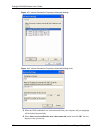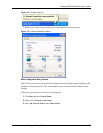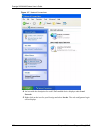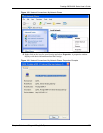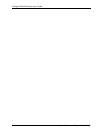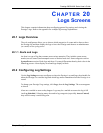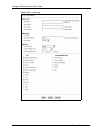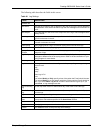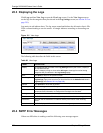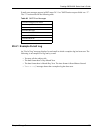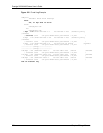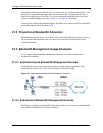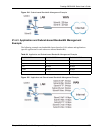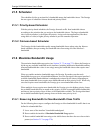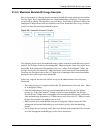Prestige 2602H/HW Series User’s Guide
262 Chapter 20 Logs Screens
20.3 Displaying the Logs
Click Logs and then View Log to open the View Logs screen. Use the View Logs screen to
see the logs for the categories that you selected in the Log Settings screen (see Section 20.2 on
page 259).
Log entries in red indicate alerts. The log wraps around and deletes the old entries after it fills.
Click a column heading to sort the entries. A triangle indicates ascending or descending sort
order.
Figure 121 View Logs
The following table describes the fields in this screen.
20.4 SMTP Error Messages
If there are difficulties in sending e-mail the following error messages appear.
Table 82 View Logs
LABEL DESCRIPTION
Display The categories that you select in the Log Settings screen (see section ) display in
the drop-down list box.
Select a category of logs to view; select All Logs to view logs from all of the log
categories that you selected in the Log Settings page.
Back Click Back to return to the previous screen
Email Log Now Click Email Log Now to send the log screen to the e-mail address specified in the
Log Settings page (make sure that you have first filled in the Address Info fields in
Log Settings, see Section 20.2 on page 259).
Refresh Click Refresh to renew the log screen.
Clear Log Click Clear Log to delete all the logs.
Time This field displays the time the log was recorded. See the chapter on system
maintenance and information to configure the Prestige’s time and date.
Message This field states the reason for the log.
Source This field lists the source IP address and the port number of the incoming packet.
Destination This field lists the destination IP address and the port number of the incoming
packet.
Notes This field displays additional information about the log entry.