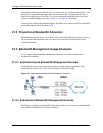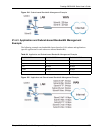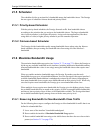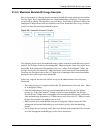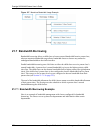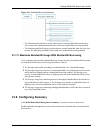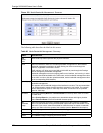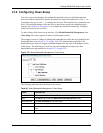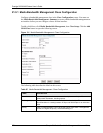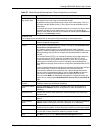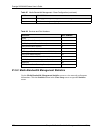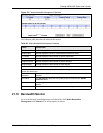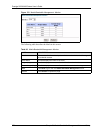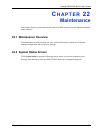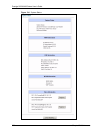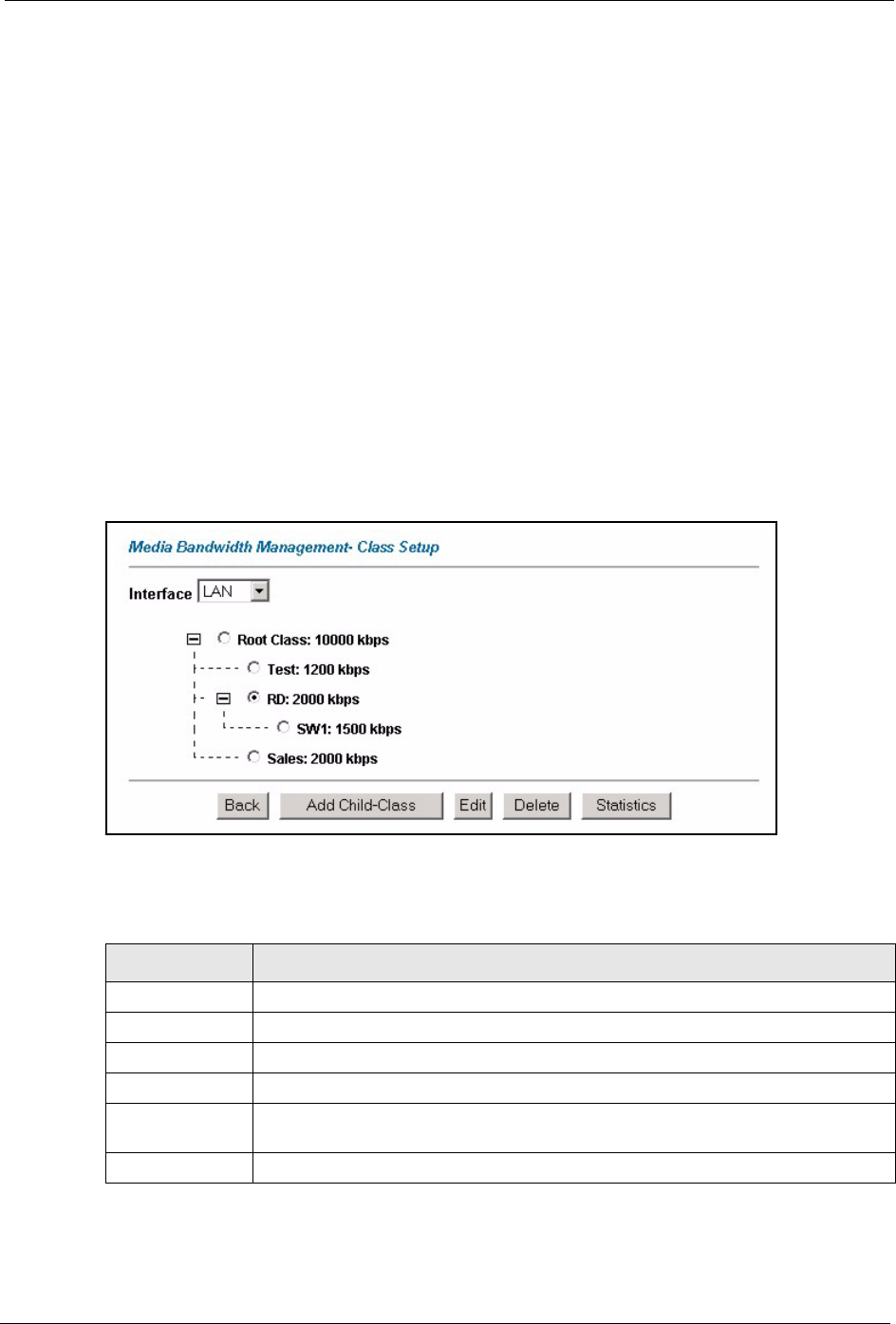
Prestige 2602H/HW Series User’s Guide
Chapter 21 Media Bandwidth Management Advanced Setup 273
21.9 Configuring Class Setup
The class setup screen displays the configured bandwidth classes by individual interface.
Select an interface and click the buttons to perform the actions described next. Click “+” to
expand the class tree or click “-“ to collapse the class tree. Each interface has a permanent root
class. The bandwidth budget of the root class is equal to the speed you configured on the
interface (see Section 21.8 on page 271 to configure the speed of the interface). Configure
child-class layers for the root class.
To add or delete child classes on an interface, click Media Bandwidth Management, then
Class Setup. The screen appears as shown (with example classes).
The example reserves 10 Mbps of unbudgeted bandwidth for traffic that is not defined in the
bandwidth filters (see Section 21.6.1 on page 268). The Administration and Sales USA
bandwidth classes each have bigger bandwidth budgets than the total of the budgets of their
child-classes. The child-classes can borrow the extra bandwidth as long as they have
bandwidth borrowing enabled (see Section 21.7 on page 270).
Figure 130 Media Bandwidth Management: Class Setup
The following table describes the labels in this screen.
Table 86 Media Bandwidth Management: Class Setup
LABEL DESCRIPTION
Interface Select an interface from the drop-down list box for which you wish to set up classes.
Back Click Back to go to the main Media Bandwidth Management screen.
Add Child-Class Click Add Child-class to add a sub-class.
Edit Click Edit to configure the selected class. You cannot edit the root class.
Delete Click Delete to delete the class and all its child-classes. You cannot delete the root
class.
Statistics Click Statistics to display the status of the selected class.