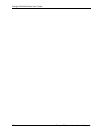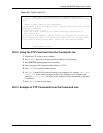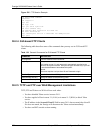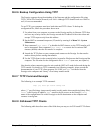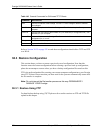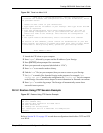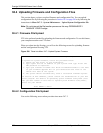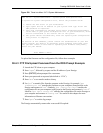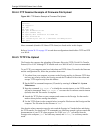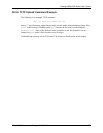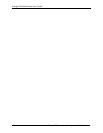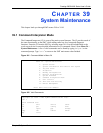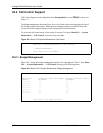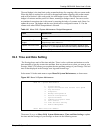Prestige 2602H/HW Series User’s Guide
396 Chapter 38 Firmware and Configuration File Maintenance
38.4 Uploading Firmware and Configuration Files
This section shows you how to upload firmware and configuration files. You can upload
configuration files by following the procedure in Section 38.2 on page 390 or by following the
instructions in Menu 24.7.2 – System Maintenance – Upload System Configuration File.
Note: Do not interrupt the file transfer process as this may PERMANENTLY
DAMAGE YOUR Prestige.
38.4.1 Firmware File Upload
FTP is the preferred method for uploading the firmware and configuration. To use this feature,
your computer must have an FTP client.
When you telnet into the Prestige, you will see the following screens for uploading firmware
and the configuration file using FTP.
Figure 238 Telnet Into Menu 24.7.1 Upload System Firmware
38.4.2 Configuration File Upload
You see the following screen when you telnet into menu 24.7.2.
Menu 24.7.1 - System Maintenance - Upload System Firmware
To upload the system firmware, follow the procedure below:
1. Launch the FTP client on your workstation.
2. Type "open" and the IP address of your system. Then type "root" and
SMT password as requested.
3. Type "put firmware filename ras" where "firmwarefilename" is the name
of your firmware upgrade file on your workstation and "ras" is the
remote file name on the system.
4. The system reboots automatically after a successful firmware upload.
For details on FTP commands, please consult the documentation of your FTP
client program. For details on uploading system firmware using TFTP (note
that you must remain on this menu to upload system firmware using TFTP),
please see your manual.
Press ENTER to Exit: