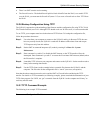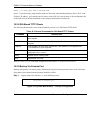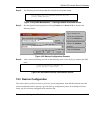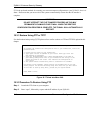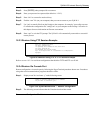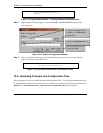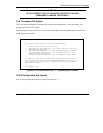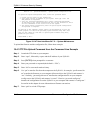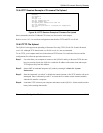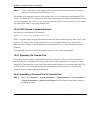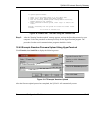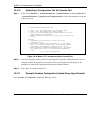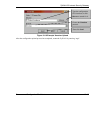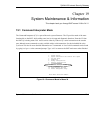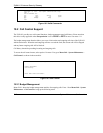ZyWALL 50 Internet Security Gateway
Firmware and Configuration File Maintenance 18-13
18.4.4 FTP Session Example of Firmware File Upload
Figure 18-15 FTP Session Example of Firmware File Upload
More commands (found in GUI-Based FTP clients) are listed earlier in this chapter.
Refer to section 18.2.5 to read about configurations that disallow TFTP and FTP over WAN.
18.4.5 TFTP File Upload
The ZyWALL also supports the uploading of firmware files using TFTP (Trivial File Transfer Protocol)
over LAN. Although TFTP should work over WAN as well, it is not recommended.
To use TFTP, your computer must have both telnet and TFTP clients. To transfer the firmware and the
configuration file, follow the procedure shown next.
Step 1. Use telnet from your computer to connect to the ZyWALL and log in. Because TFTP does not
have any security checks, the ZyWALL records the IP address of the telnet client and accepts
TFTP requests only from this address.
Step 2. Put the SMT in command interpreter (CI) mode by entering 8 in Menu 24 – System
Maintenance.
Step 3. Enter the command “sys stdio 0” to disable the console timeout, so the TFTP transfer will not be
interrupted. Enter “command sys stdio 5” to restore the five-minute console timeout (default)
when the file transfer is complete.
Step 4. Launch the TFTP client on your computer and connect to the ZyWALL. Set the transfer mode to
binary before starting data transfer.
331 Enter PASS command
Password:
230 Logged in
ftp> bin
200 Type I OK
ftp> put firmware.bin ras
200 Port command okay
150 Opening data connection for STOR ras
226 File received OK
ftp: 1103936 bytes sent in 1.10Seconds 297.89Kbytes/sec.
ftp> quit