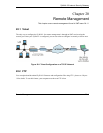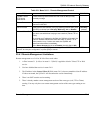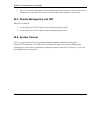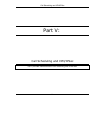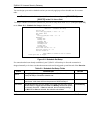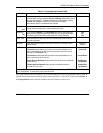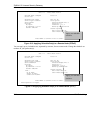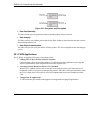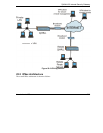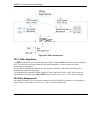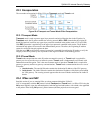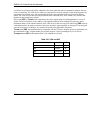ZyWALL 50 Internet Security Gateway
Call Scheduling 21-3
Table 21-1 Schedule Set Setup Fields
FIELD DESCRIPTION OPTION
How Often Should this schedule set recur weekly or be used just once only? Press
[SPACE BAR] to toggle between Once and Weekly. Both these options
are mutually exclusive. If Once is selected, then all weekday settings
are N/A. When Once is selected, the schedule rule deletes
automatically after the scheduled time elapses.
Once/Weekly
Once:
Date
If you selected Once in the How Often field above, then enter the date
the set should activate here in year-month-date format.
Weekday:
Day
If you selected Weekly in the How Often field above, then select the
day(s) when the set should activate (and recur) by going to that day(s)
and pressing [SPACE BAR] to select Yes, then press [ENTER].
Yes
No
N/A
Start Time Enter the start time when you wish the schedule set to take effect in
hour-minute format.
Duration Enter the maximum length of time this connection is allowed in hour-
minute format.
Maximum
duration
Forced On means that the connection is maintained whether or not
there is a demand call on the line and will persist for the time period
specified in the Duration field.
Forced On
Forced Down means that the connection is blocked whether or not
there is a demand call on the line.
Forced Down
Enable Dial-On-Demand means that this schedule permits a demand
call on the line.
Enable Dial-
On-Demand
Action
Disable Dial-On-Demand means that this schedule prevents a
demand call on the line.
Disable Dial-
On-Demand
When you have completed this menu, press [ENTER] at the prompt “Press ENTER to Confirm…” to save
your configuration, or press [ESC] at any time to cancel.
Once your schedule sets are configured, you must then apply them to the desired remote node(s). Enter 11
from the Main Menu and then enter the target remote node index. Using [SPACE BAR], select PPPoE in
the Encapsulation field to make the schedule sets field available as shown next.