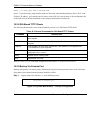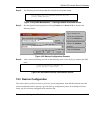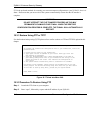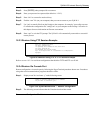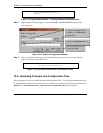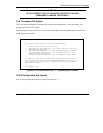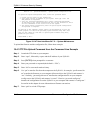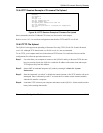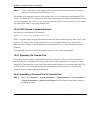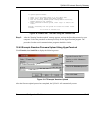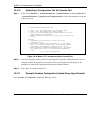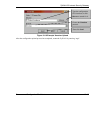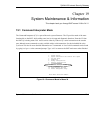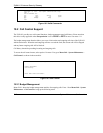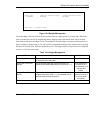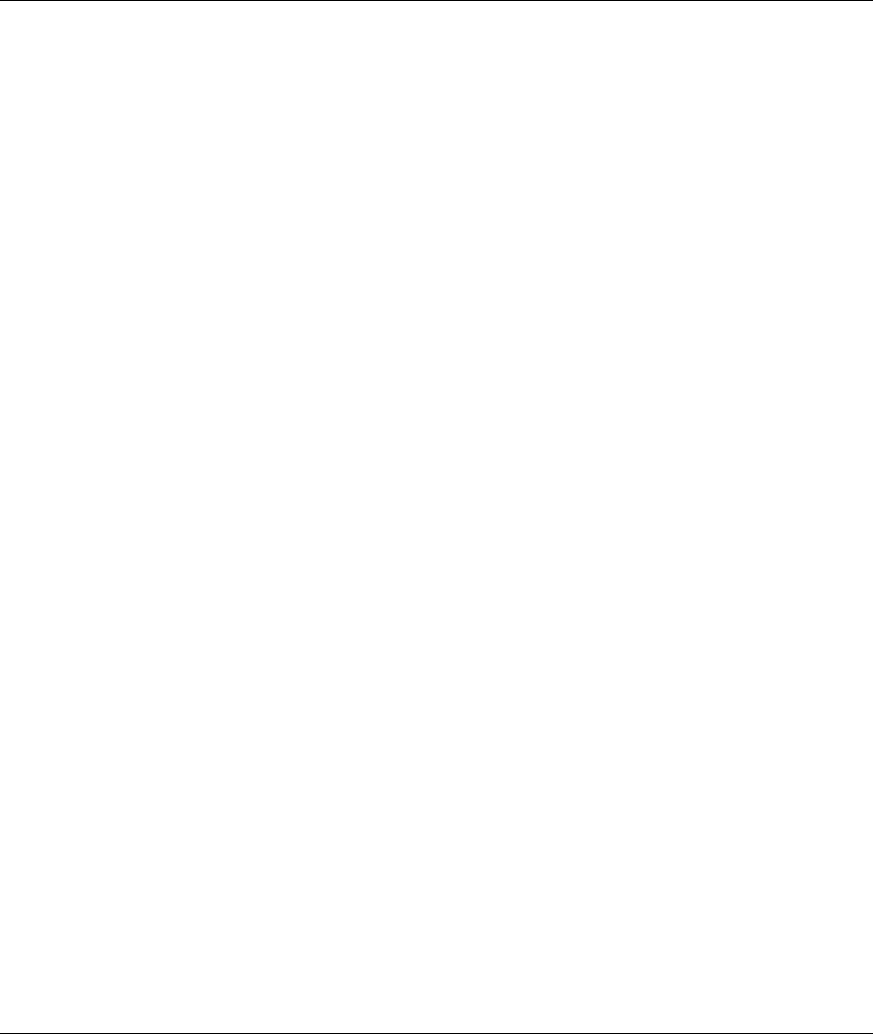
ZyWALL 50 Internet Security Gateway
18-14 Firmware and Configuration File Maintenance
Step 5. Use the TFTP client (see the example below) to transfer files between the ZyWALL and the
computer. The file name for the firmware is “ras”.
Note that the telnet connection must be active and the ZyWALL in CI mode before and during the TFTP
transfer. For details on TFTP commands (see following example), please consult the documentation of your
TFTP client program. For UNIX, use “get” to transfer from the ZyWALL to the computer, “put” the other
way around, and “binary” to set binary transfer mode.
18.4.6 TFTP Upload Command Example
The following is an example TFTP command:
TFTP [-i] host put firmware.bin ras
where “i” specifies binary image transfer mode (use this mode when transferring binary files), “host” is the
ZyWALL’s IP address, “put” transfers the file source on the computer (firmware.bin – name of the
firmware on the computer) to the file destination on the remote host (ras - name of the firmware on the
ZyWALL).
Commands that you may see in GUI-Based TFTP clients are listed earlier in this chapter.
18.4.7 Uploading Via Console Port
FTP is the preferred methods for uploading firmware to your ZyWALL. However, in the event of your
network being down, uploading files is only possible with a direct connection to your ZyWALL via the
console port. Uploading files via the console port under normal conditions is not recommended since FTP
or TFTP is faster. Any serial communications program should work fine; however, you must use the
Xmodem protocol to perform the download/upload.
18.4.8 Uploading a Firmware File Via Console Port
Step 1. Select 1 from Menu 24.7 – System Maintenance – Upload Firmware to display Menu 24.7.1
- System Maintenance - Upload System Firmware, then follow the instructions as shown in
the following screen.