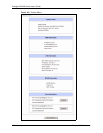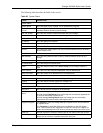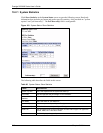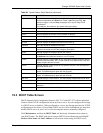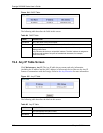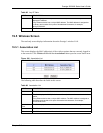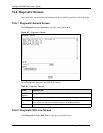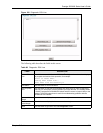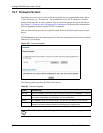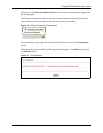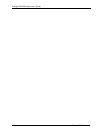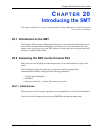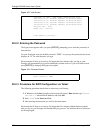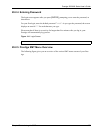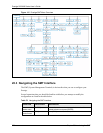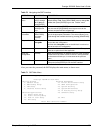Prestige 2602HW Series User’s Guide
222 Chapter 19 Maintenance
19.7 Firmware Screen
Find firmware at www.zyxel.com in a file that (usually) uses the system model name with a
"*.bin" extension, e.g., "Prestige.bin". The upload process uses HTTP (Hypertext Transfer
Protocol) and may take up to two minutes. After a successful upload, the system will reboot.
See Chapter 35 Firmware and Configuration File Maintenance in the parts that document the
SMT for upgrading firmware using FTP/TFTP commands.
Only use firmware for your device’s specific model. Refer to the label on the bottom of your
device.
Click Firmware to open the following screen. Follow the instructions in this screen to upload
firmware to your Prestige.
Figure 109 Firmware Upgrade
The following table describes the labels in this screen.
Table 69 Firmware Upgrade
LABEL DESCRIPTION
File Path Type in the location of the file you want to upload in this field or click Browse ... to find it.
Browse... Click Browse... to find the .bin file you want to upload. Remember that you must
decompress compressed (.zip) files before you can upload them.
Upload Click Upload to begin the upload process. This process may take up to two minutes.
Reset Click this button to clear all user-entered configuration information and return the
Prestige to its factory defaults. Refer to the Resetting the Prestige section.
Note: Do not turn off the Prestige while firmware upload is in progress!