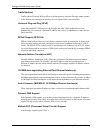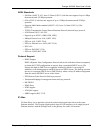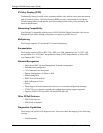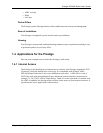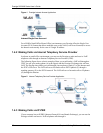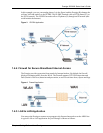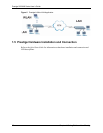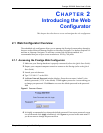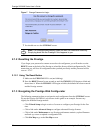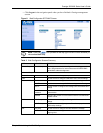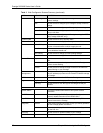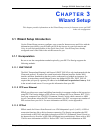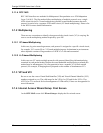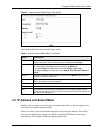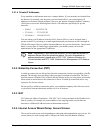Prestige 2602HW Series User’s Guide
54 Chapter 2 Introducing the Web Configurator
Figure 7 Change Password at Login
7 You should now see the SITE MAP screen.
2.1.2 Resetting the Prestige
If you forget your password or cannot access the web configurator, you will need to use the
RESET button at the back of the Prestige to reload the factory-default configuration file. This
means that you will lose all configurations that you had previously and the password will be
reset to “1234”.
2.1.2.1 Using The Reset Button
1 Make sure the PWR/SYS LED is on (not blinking).
2 Press the RESET button for ten seconds or until the PWR/SYS LED begins to blink and
then release it. When the PWR/SYS LED begins to blink, the defaults have been restored
and the Prestige restarts.
2.1.3 Navigating the Prestige Web Configurator
The following summarizes how to navigate the web configurator from the SITE MAP screen.
We use the Prestige 2602HW-61 web screens in this guide as an example. Screens vary
slightly for different Prestige models.
• Click Wizard Setup to begin a series of screens to configure your Prestige for the first
time.
• Click a link under Advanced Setup to configure advanced Prestige features.
• Click a link under Maintenance to see Prestige performance statistics, upload firmware
and back up, restore or upload a configuration file.
• Click Site Map to go to the Site Map screen.
Note: The Prestige automatically times out after five minutes of inactivity.
Simply log back into the Prestige if this happens to you.