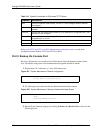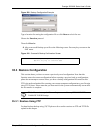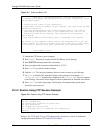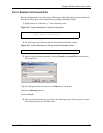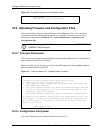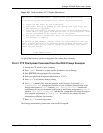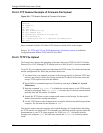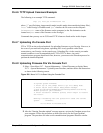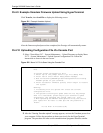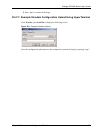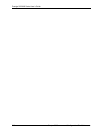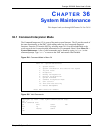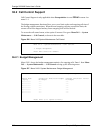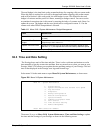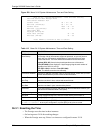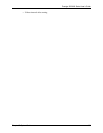Prestige 2602HW Series User’s Guide
338 Chapter 35 Firmware and Configuration File Maintenance
35.4.9 Example Xmodem Firmware Upload Using HyperTerminal
Click Transfer, then Send File to display the following screen.
Figure 221 Example Xmodem Upload
After the firmware upload process has completed, the Prestige will automatically restart.
35.4.10 Uploading Configuration File Via Console Port
1 Select 2 from Menu 24.7 – System Maintenance – Upload Firmware to display Menu
24.7.2 - System Maintenance - Upload System Configuration File. Follow the
instructions as shown in the next screen.
Figure 222 Menu 24.7.2 As Seen Using the Console Port
2 After the "Starting Xmodem upload" message appears, activate the Xmodem protocol on
your computer. Follow the procedure as shown previously for the HyperTerminal
program. The procedure for other serial communications programs should be similar.
Menu 24.7.2 - System Maintenance - Upload System Configuration
File
To upload system configuration file:
1. Enter "y" at the prompt below to go into debug mode.
2. Enter "atlc" after "Enter Debug Mode" message.
3. Wait for "Starting XMODEM upload" message before activating
Xmodem upload on your terminal.
4. After successful firmware upload, enter "atgo" to restart
the system.
Warning:
1. Proceeding with the upload will erase the current
configuration file.
2. The system's console port speed (Menu 24.2.2) may change
when it is restarted; please adjust your terminal's speed
accordingly. The password may change (menu 23), also.
3. When uploading the DEFAULT configuration file, the console
port speed will be reset to 9600 bps and the password to
"1234".
Do You Wish To Proceed:(Y/N)