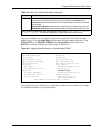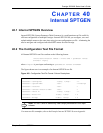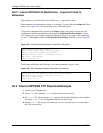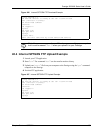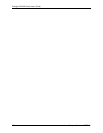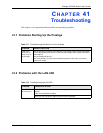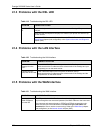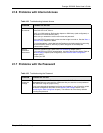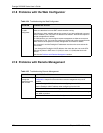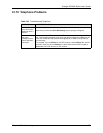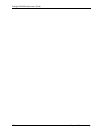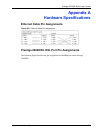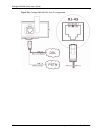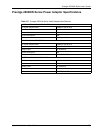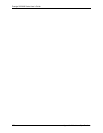Prestige 2602HW Series User’s Guide
Chapter 41 Troubleshooting 369
41.6 Problems with Internet Access
41.7 Problems with the Password
Table 122 Troubleshooting Internet Access
PROBLEM CORRECTIVE ACTION
I cannot access
the Internet.
Make sure the Prestige is turned on and connected to the network.
If the DSL LED is off, refer to .
Verify your WAN settings. Refer to the chapter on WAN setup (web configurator) or
the section on Internet Access (SMT).
Make sure you entered the correct user name and password.
If you use PPPoE pass through, make sure that bridge is turned on. See the Menu 1
General Setup chapter for details.
For wireless stations, check that both the Prestige and wireless station(s) are using
the same ESSID, channel, WEP keys (if WEP encryption is activated) and
authentication method.
Internet
connection
disconnects.
Check the schedule rules. Refer to the Call Scheduling chapter (SMT).
If you use PPPoA or PPPoE encapsulation, check the idle time-out setting. Refer to
the WAN Setup chapter (web configurator) or the Remote Node Configuration
chapter (SMT).
Contact your ISP.
Table 123 Troubleshooting the Password
PROBLEM CORRECTIVE ACTION
I cannot
access the
Prestige.
The username is “admin”. The default password is “1234”. The Password and
Username fields are case-sensitive. Make sure that you enter the correct password
and username using the proper casing.
If you have changed the password and have now forgotten it, you will need to upload
the default configuration file (Refer to the Resetting the Prestige section in the
Introducing the Web Configurator chapter). This restores all of the factory defaults
including the password.