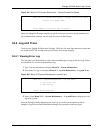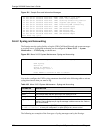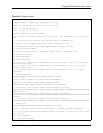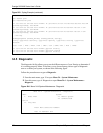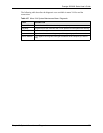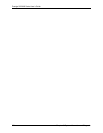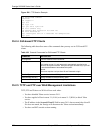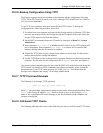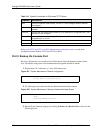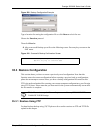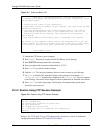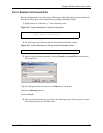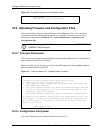Prestige 2602HW Series User’s Guide
Chapter 35 Firmware and Configuration File Maintenance 327
Figure 205 Telnet in Menu 24.5
35.2.2 Using the FTP Command from the Command Line
1 Launch the FTP client on your computer.
2 Enter “open”, followed by a space and the IP address of your Prestige.
3 Press [ENTER] when prompted for a username.
4 Enter your password as requested (the default is “1234”).
5 Enter “bin” to set transfer mode to binary.
6 Use “get” to transfer files from the Prestige to the computer, for example, “get rom-0
config.rom
” transfers the configuration file on the Prestige to your computer and
renames it “
config.rom”. See earlier in this chapter for more information on filename
conventions.
7 Enter “quit” to exit the ftp prompt.
35.2.3 Example of FTP Commands from the Command Line
Menu 24.5 - System Maintenance - Backup Configuration
To transfer the configuration file to your workstation, follow the procedure
below:
1. Launch the FTP client on your workstation.
2. Type "open" and the IP address of your Prestige. Then type "root" and SMT
password as requested.
3. Locate the 'rom-0' file.
4. Type 'get rom-0' to back up the current Prestige configuration to
your workstation.
For details on FTP commands, please consult the documentation of your FTP
client program. For details on backup using TFTP (note that you must remain
in this menu to back up using TFTP), please see your Prestige manual.
Press ENTER to Exit: