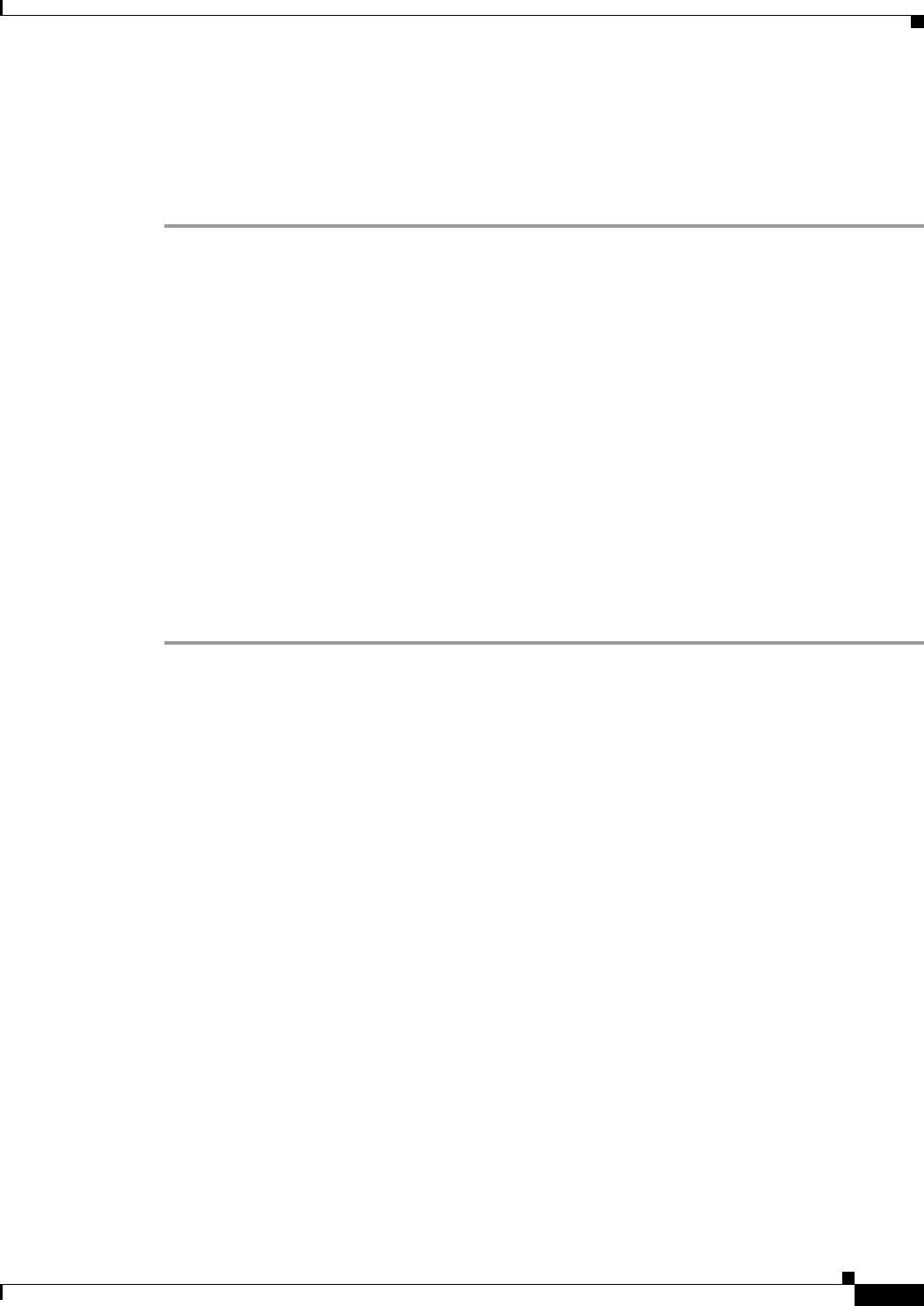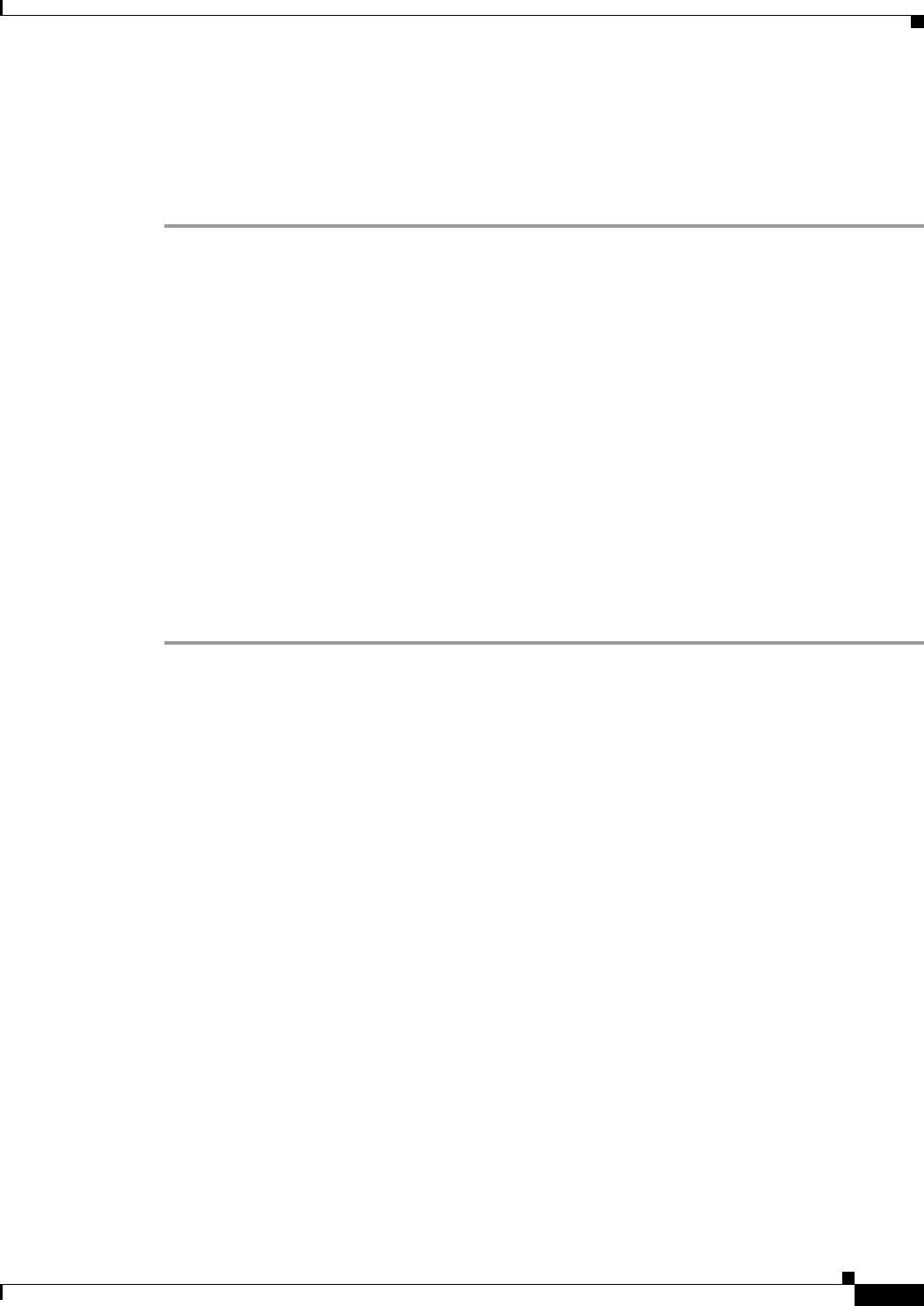
12-23
Cisco ASA 5500 Series Configuration Guide using ASDM
Chapter 12 Starting Interface Configuration (ASA 5510 and Higher)
Starting Interface Configuration (ASA 5510 and Higher)
Step 12 Close the Command Line Interface dialog box, and choose File > Refresh ASDM with the Running
Configuration.
Step 13 Reenable failover by choosing Configuration > Device Management > High Availability > Failover,
and checking the Enable failover check box. Click Apply, and click No when prompted if you want to
configure basic failover settings.
Enabling the Physical Interface and Configuring Ethernet Parameters
This section describes how to:
• Enable the physical interface
• Set a specific speed and duplex (if available)
• Enable pause frames for flow control
Prerequisites
For multiple context mode, complete this procedure in the system execution space. If you are not already
in the System configuration mode, in the Configuration > Device List pane, double-click System under
the active device IP address.
Detailed Steps
Step 1 Depending on your context mode:
• For single mode, choose the Configuration > Device Setup > Interfaces pane.
• For multiple mode in the System execution space, choose the Configuration > Context
Management > Interfaces pane.
By default, all physical interfaces are listed.
Step 2 Click a physical interface that you want to configure, and click Edit.
The Edit Interface dialog box appears.