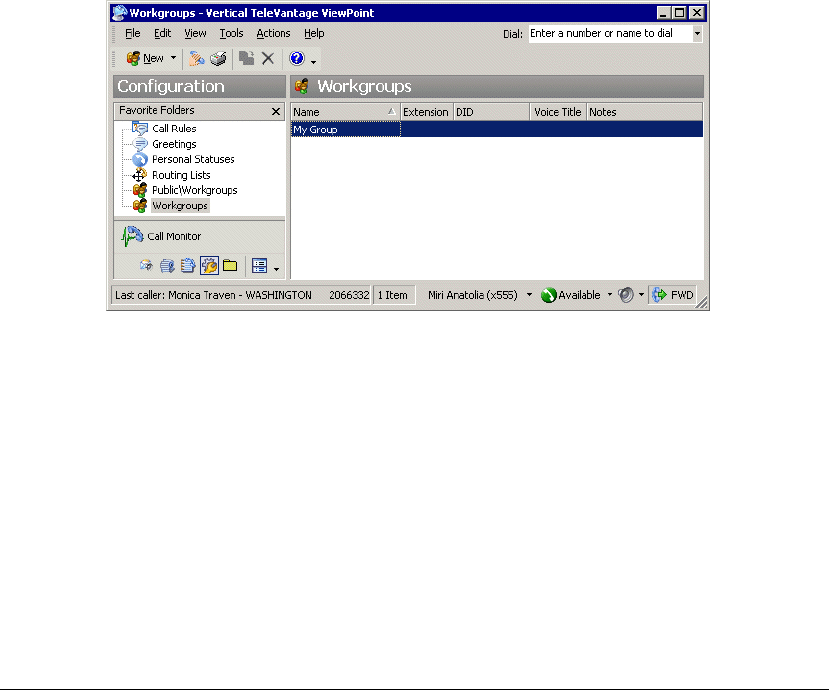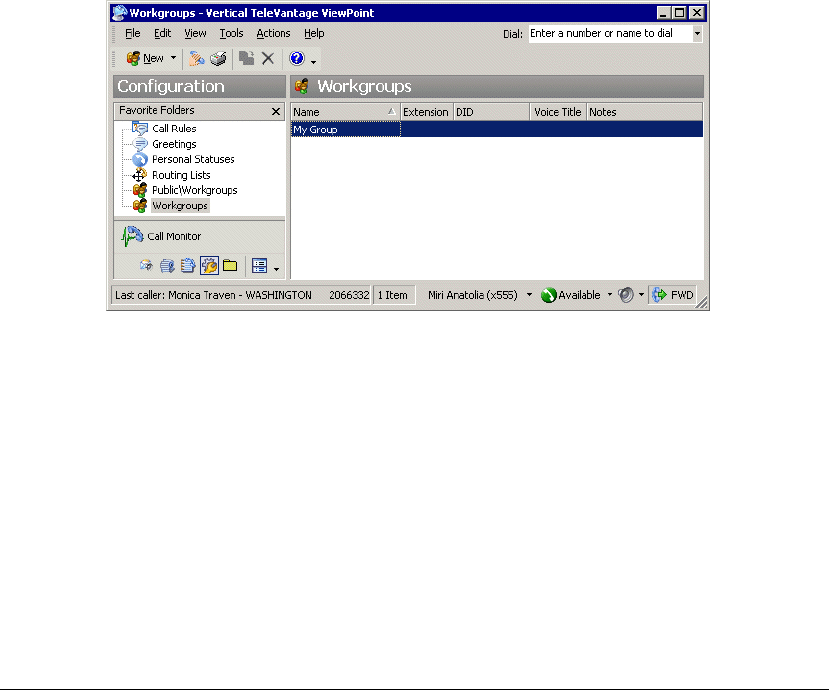
CHAPTER 16. MANAGING CONTACTS AND WORKGROUPS 16-15
Personal and public workgroups
Generally, the workgroups you will create in TeleVantage are personal workgroups. Only you
can see the personal workgroups that you create. Other users cannot see workgroups that you
create.
Public workgroups, which are accessible to all TeleVantage users who have permission to see
them, can be created only by Administrator users or other users who have been given special
permission to do so. Your system administrator can assign public workgroups an extension so
that the workgroup can be accessed via the phone.
You can also view and select public workgroups when you place a call using the Place Call To
dialog box. See “Using the Place Call To dialog box” on page 12-3.
Note: You can create or edit public workgroups only if your TeleVantage system administrator
has given you permission to do so.
The Workgroups folder
The Workgroups folder lets you view and manage your workgroups.
To open the Workgroups folder, click the Configuration icon in the navigation bar. The Favorite
Folders list offers access to your office’s Public Workgroups folder.
Creating a workgroup
1. Do one of the following:
Q To create a personal workgroup, open the Workgroups folder.
Q If you have the permission to create a public workgroup, open Public Folders in
the Folder List and click
Workgroups. You can only create a public workgroup if
your TeleVantage system administrator has given you permission to do so.