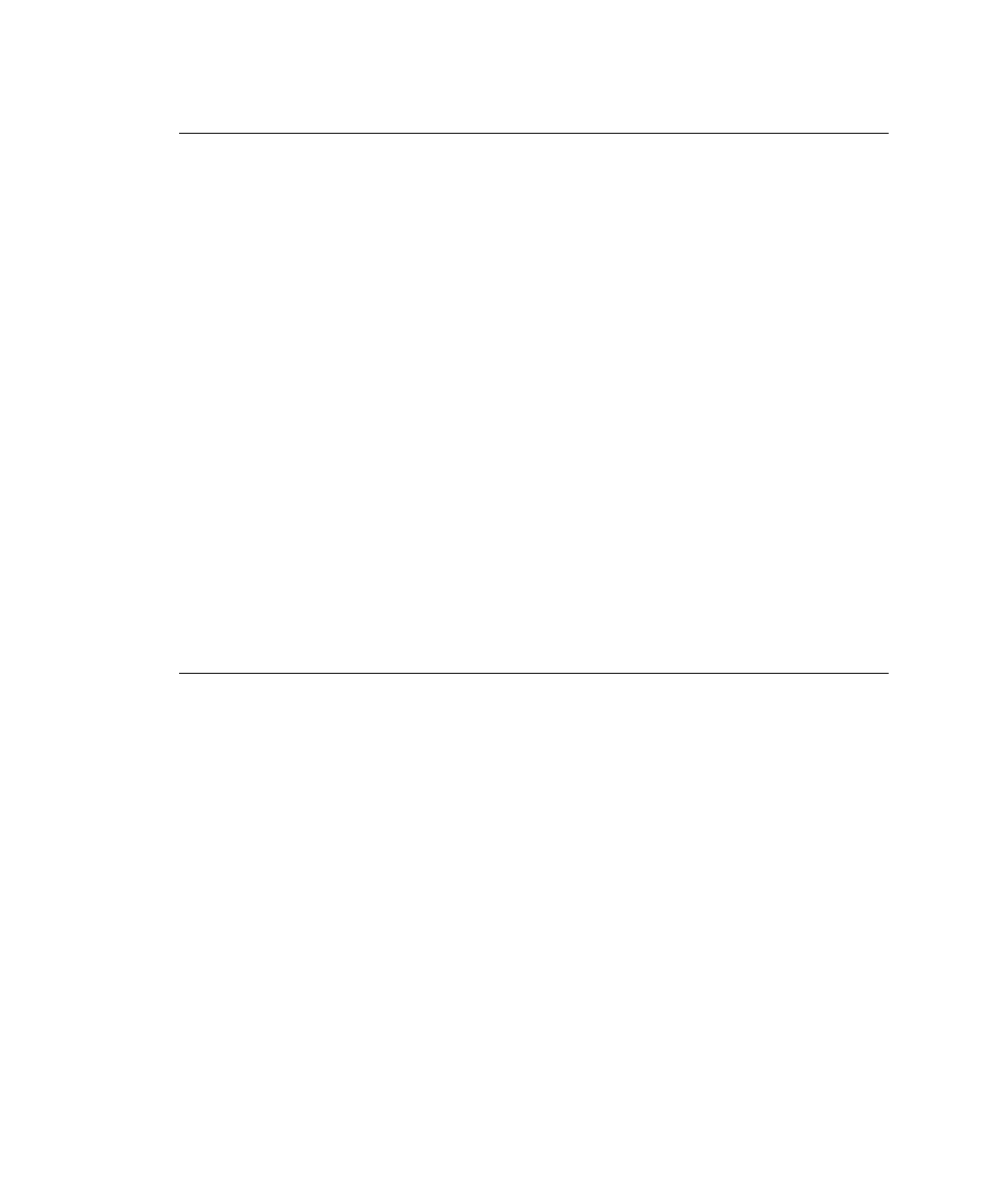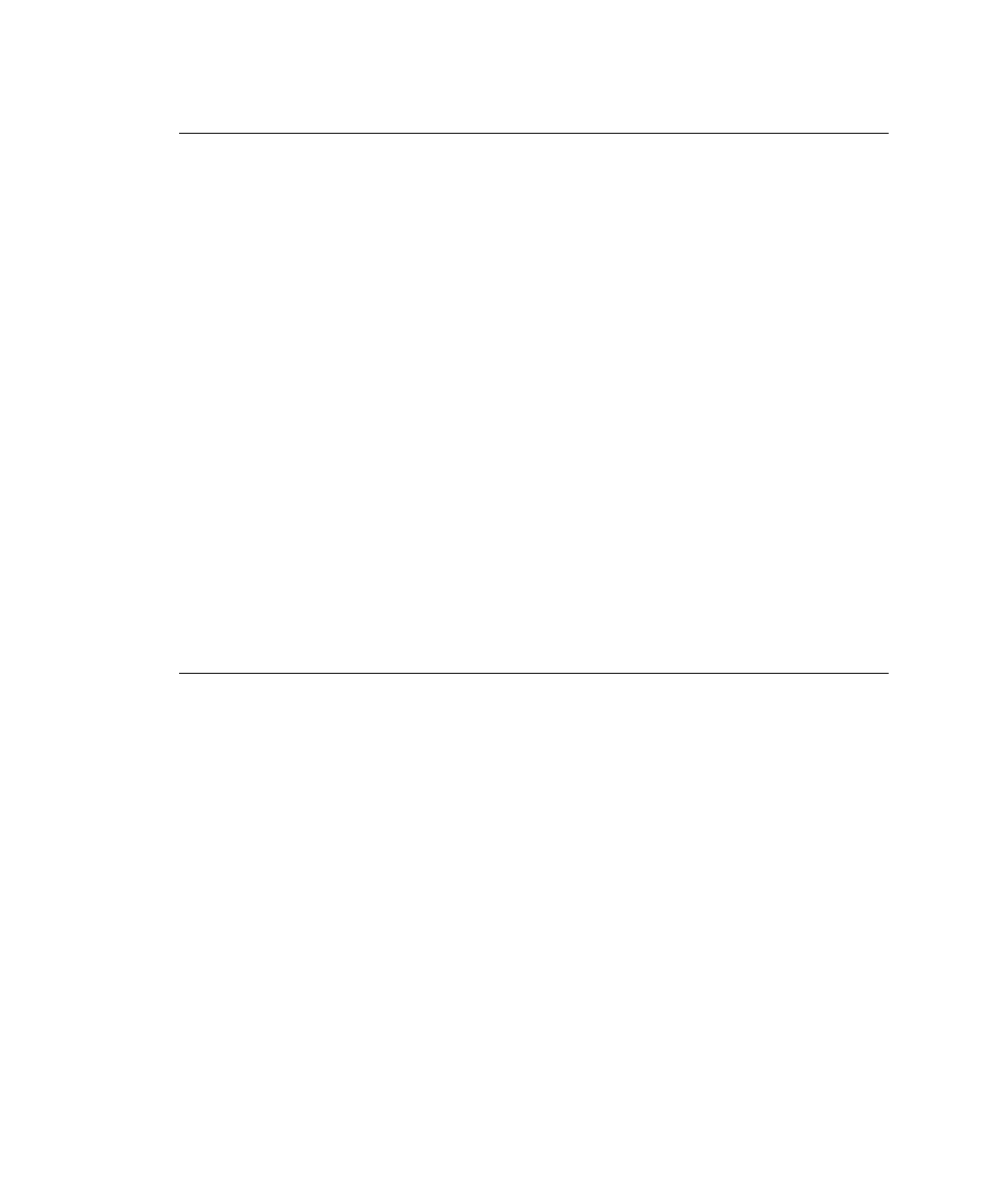
If the PC and Printer Aren’t Communicating
If your PC is having trouble communicating with your printer,
follow these steps:
◆
Check any messages that occur at the printer and at the
computer. See the following error message listing in this
chapter for more information.
◆
Make sure you are using the correct printer cable.
◆
Make sure the cable is plugged into the correct port on the
computer.
◆
Compare your printer’s communications settings (especially
flow control) with the settings on your PC. Your printer and
PC communications should match. Print the test labels to
identify the printer’s communications settings.
◆
Make sure the printer is online (ready to receive data).
If all of the above are correct, reset your printer. Try the function
again. If you still can’t establish communications, call Technical
Support.
Calling Technical Support
Technical support representatives are available Monday through
Friday during regular business hours. Follow these steps before
you call:
1.
Make sure your PC and printer are properly connected.
2.
Record any error messages that occurred.
3.
Try to recreate the problem, if you can.
4.
Check your port settings. Your problem may corrected simply
by changing the communication settings.
5.
List any changes that have recently been made to the system.
Try to record what you did when the problem occurred.
6.
Reset your printer. For information on resetting your printer,
see "Resetting Printers."
8-4
Troubleshooting