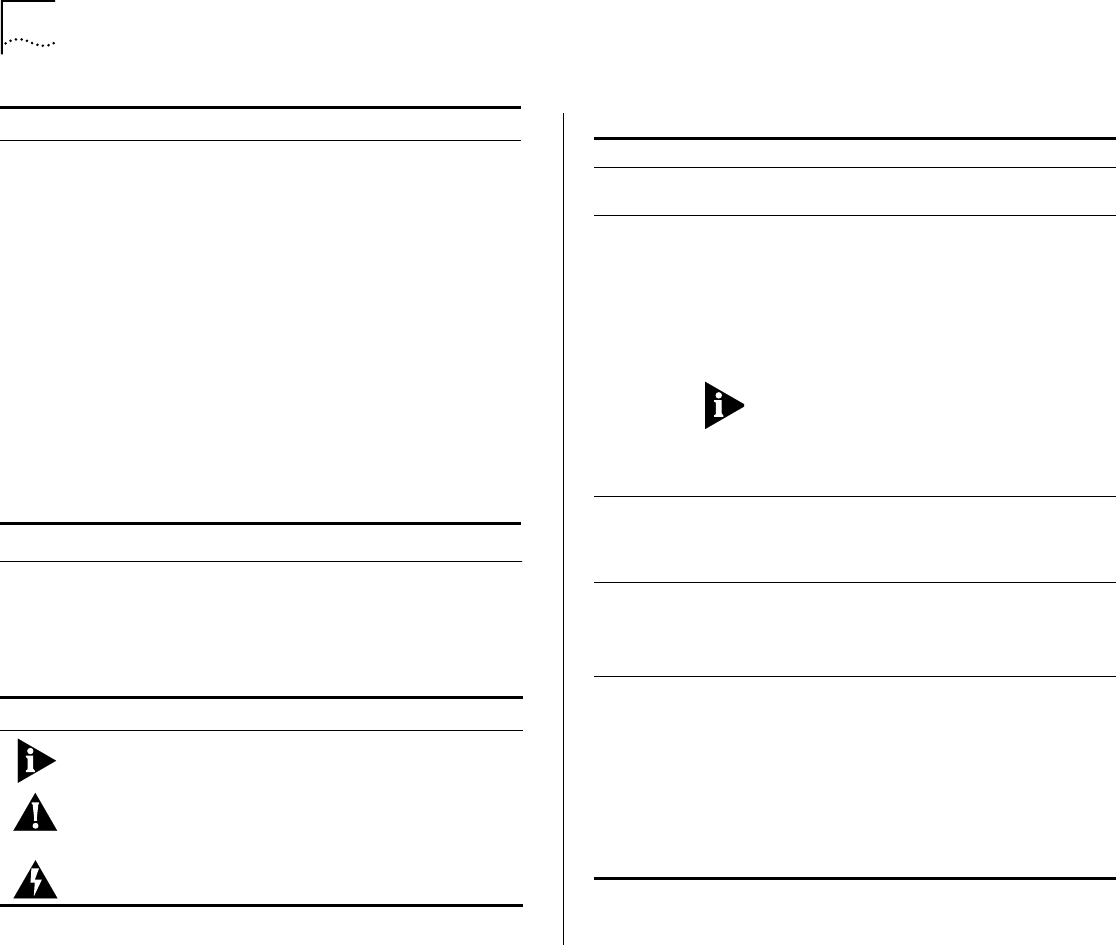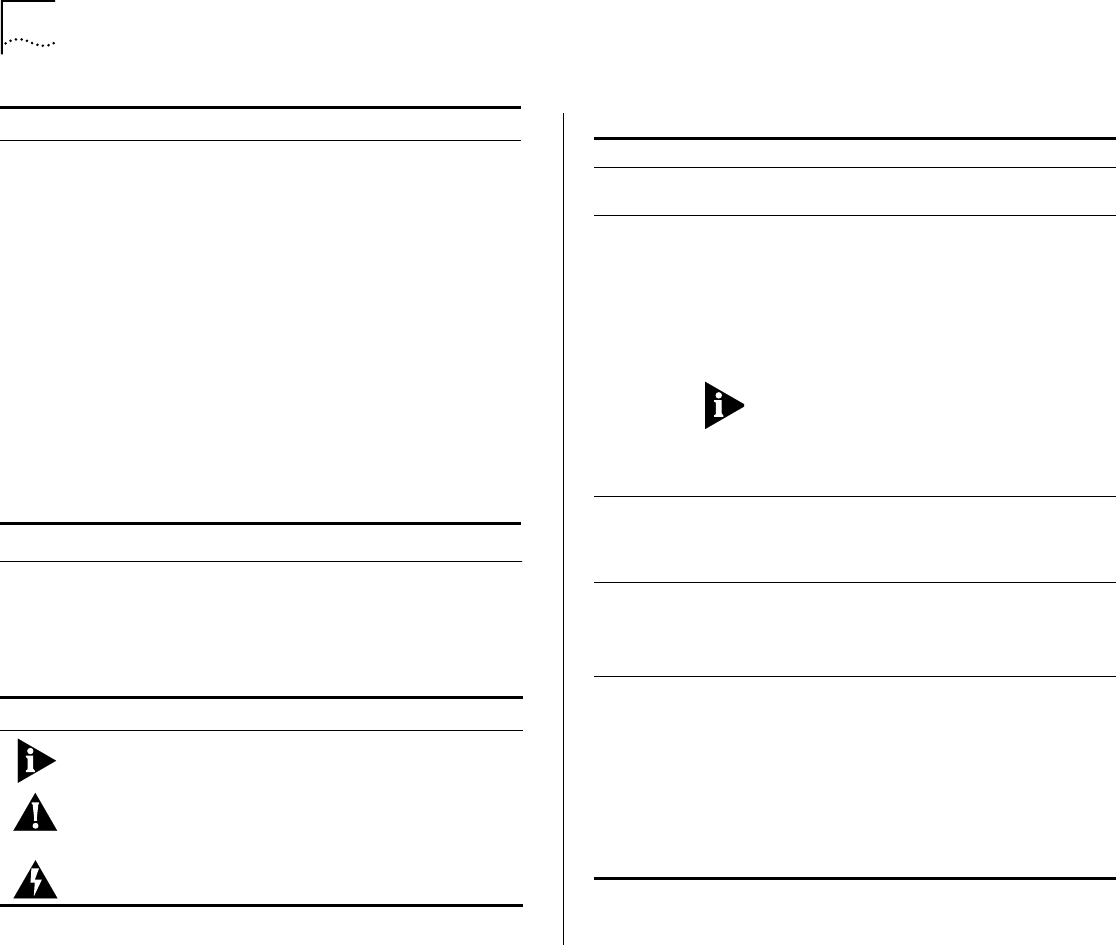
2
A
BOUT
T
HIS
G
UIDE
Conventions
Table 1 and Table 2 list conventions that are used
throughout this guide.
Deciding how to manage your
system
“How Do You Want to Manage
the System?” on page 5-1
Setting the Console port baud “Setting the Console Port Baud”
on page 5-3
Configuring the IP management
interface
“Configuring the IP Interface” on
page 5-3
Troubleshooting hardware and
software problems
“Diagnosing Problems” on
page 6-1
Complying with environmental
and compliance specifications
Appendix A: System Specifications
Checking your site for
environmental and safety
considerations
Appendix B: Site Requirements
and Safety Codes
Getting help from your network
supplier or 3Com
Appendix C: Technical Support
Table 1
Notice Icons
Icon Type Description
Information
Note
Information that describes important
features or instructions
Caution Information that alerts you to potential loss
of data or damage to an application,
system, or device
Warning Information that alerts you to potential
personal injury
For information on Turn to
Table 2
Text Conventions
Convention Description
Screen
displays
This typeface represents information as it
appears on the screen.
Commands
The word “command” means that you must
enter the command exactly as shown and then
press Return or Enter. Commands appear in
bold. Example:
To update the system software, enter the
following command:
system softwareUpdate
This guide always gives the full form of a
command in uppercase and lowercase letters.
However, you can abbreviate commands by
entering the fewest letters in each command
that identify a unique command. Commands
are not case sensitive.
The words
“enter”
and “type”
When you see the word “enter” in this guide,
you must type something, and then press Return
or Enter. Do not press Return or Enter when an
instruction simply says “type.”
Keyboard key
names
If you must press two or more keys
simultaneously, the key names are linked with a
plus sign (+). Example:
Press Ctrl+Alt+Del
Words in
italics
Italics are used to:
■
Emphasize a point.
■
Denote a new term at the place where it is
defined in the text.
■
Identify menu names, menu commands, and
software button names. Examples:
From the
Help
menu, select
Contents
.
Click
OK
.