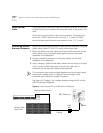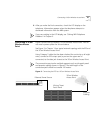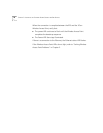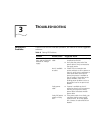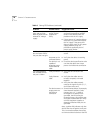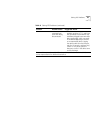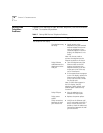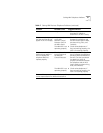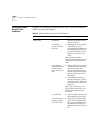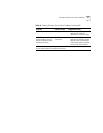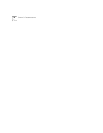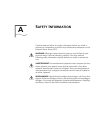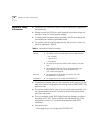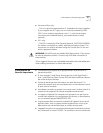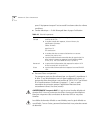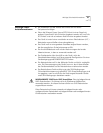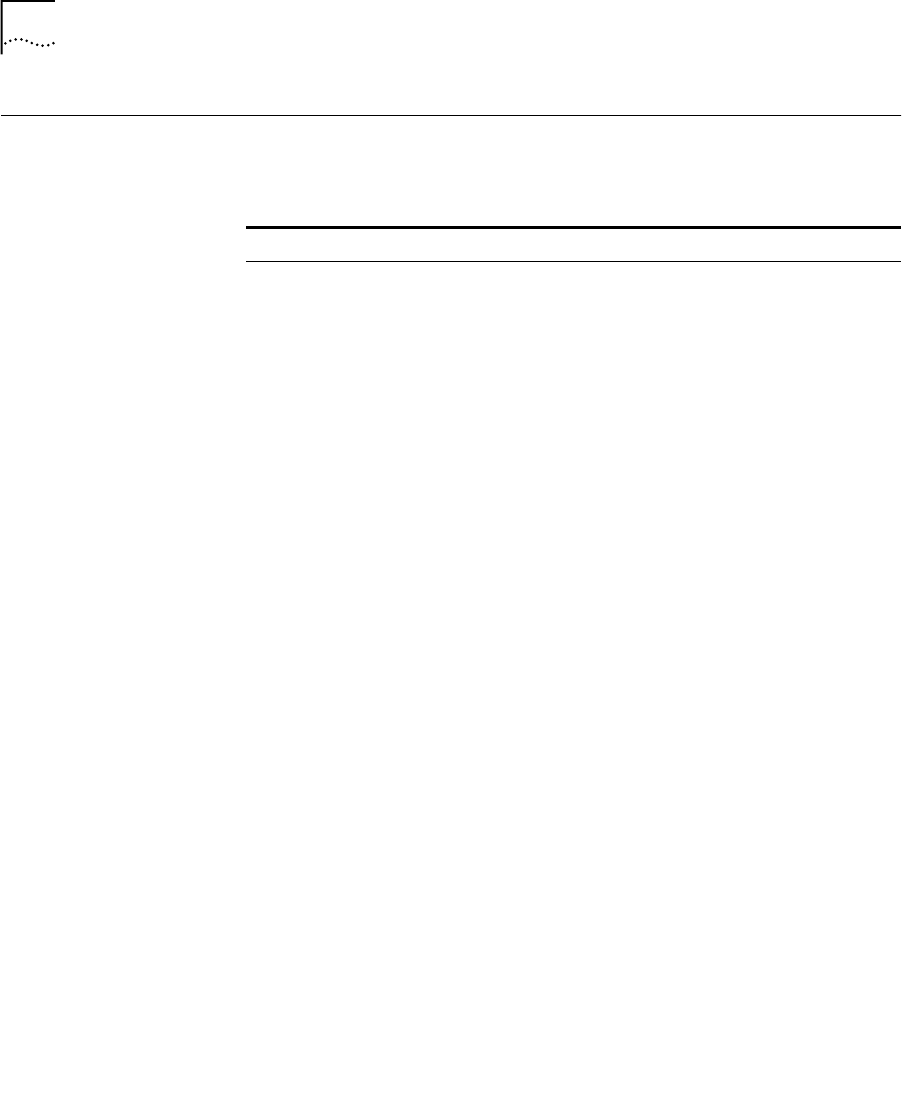
32 CHAPTER 3: TROUBLESHOOTING
Solving Wireless
Access Point
Problems
If power is not reaching a Wireless Access Point, use the information in
Table 8 to resolve the problem.
Table 8 Solving Wireless Access Point Problems
Problem Possible Cause Suggested Action
No power to the Wireless
Access Point
Faulty physical
connection
■ Verify all physical connections
between the Wireless Access
Point and the EPS.
The Wireless
Access Point may
be faulty.
■ Supply power to the Wireless
Access Point using the
standard external adapter that
was supplied with the unit. If
any of the LEDs light up, the
Wireless Access Point is not
faulty.
Note: You do not need to
connect the Wireless Access Point
to the Ethernet to perform this
check.
Faulty Ethernet
cable between the
Wireless Access
Point and the wall
jack
■ Take the Wireless Access Point
and the Ethernet patch cable
to the EPS location and
connect the Wireless Access
Point directly to an EPS output
port (one of the top row of
connectors).
■ If the Wireless Access Point
LEDs do not light up, replace
the Ethernet cable, being sure
to use one that is wired for all
eight pins.
Note: If the LEDS light up, the
EPS, Wireless Access Point, and
Ethernet patch cable are fully
functional.
Faulty EPS port ■ Plug the Wireless Access Point
into another EPS output port.
Faulty connection
between the wall
jack and the EPS
■ Verify that the Ethernet wall
jack is connected to the EPS. If
that is not the problem, verify
the cables and connections
between the wall jack and the
EPS.