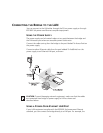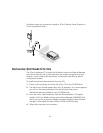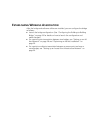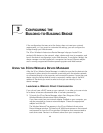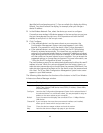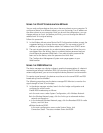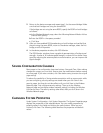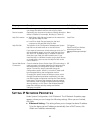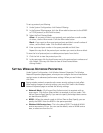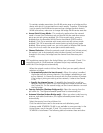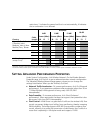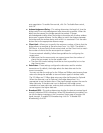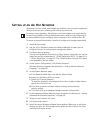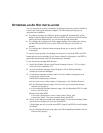23
To specify an IP address, click Specify an IP address, enter the IP address
parameters in the spaces provided.
After you change the IP address and click Save, you cannot continue to
configure the device using the old IP address. To continue configuring this
device after making this change, you must do the following:
a Close your browser.
b Return to the 3Com Wireless Infrastructure Device Manager and
click Refresh.
c Select the device and click Configure to start a new configuration session.
■ IP Address, Subnet Mask, Gateway IP Address—Parameters for use when
you click Specify an IP address. Enter the parameters in the spaces provided.
SETTING UP PROTOCOL AND PORT FILTERING
Protocol filtering allows you to control the types of protocols that the bridge is
authorized to transmit and receive. The default setting allows the following
protocols to be transmitted and received:
■ IPX
■ NetBEUI
■ UDP/IP
■ TCP/IP
To set up a list of authorized protocols:
1 Under System Configuration, click Protocol Filtering.
2 In the Protocol Filtering page, click the Allow radio buttons next to the
protocols that you want to authorize. Click the Block radio buttons next to
the protocols that you want to disable.
3 Click Save.
If UDP/IP or TCP/IP protocols are authorized, you can set up port filtering, which
allows you to control the protocol ports that are authorized to transport packets
through the bridge. The default setting allows all protocol ports to
transport packets.
The bridge allows you to filter up to 100 protocol port numbers. Valid protocol
port numbers range from 1 to 65535.