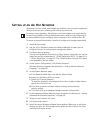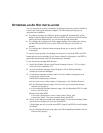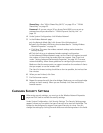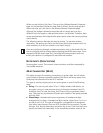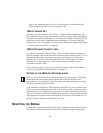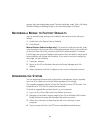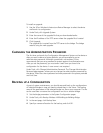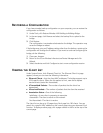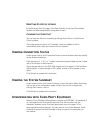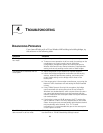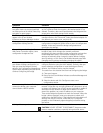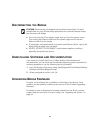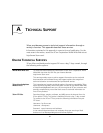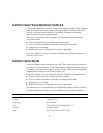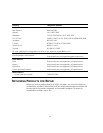36
RESTORING A CONFIGURATION
If you have stored a backup configuration on your computer, you can restore the
configuration as follows:
1 Under Tools, click Restore Wireless LAN Building-to-Building Bridge.
2 In the next page, click Browse and select the backup file to upload to the
bridge.
3 Click Restore.
The configuration is restored and activated on the bridge. This operation may
cause the bridge to reboot.
If the bridge was using an IP address setting other than the backup, restoring the
configuration will change the IP address. If you want to continue configuring the
bridge, do the following:
1 Close your browser.
2 Return to the 3Com Wireless Infrastructure Device Manager and click
Refresh.
3 Select the device and click Configure to start a new configuration session.
VIEWING THE CLIENT LIST
Under System Status, click Ethernet Client List. The Ethernet Client List page
appears, where you can view the following information:
■ Ethernet Clients—Lists the client MAC addresses. The bridge supports up to
1024 specific clients. When the list reaches its limit, new clients replace
inactive clients (status Not Associated).
■ # Transmitted Packets—The number of packets that the client has
transmitted.
■ # Received Packets—The number of packets that the client has received.
■ Association Status—One of the following:
Initializing—A new client is preparing to associate.
Associated—The client is active on the network.
Not Associated—The client is inactive.
The client list can be up to 10 pages long. Each page lists 100 clients. You can
search for a specific MAC address on the current page using your browser’s Find
function. To display another page, click a page number in the list at the top of the
current page.